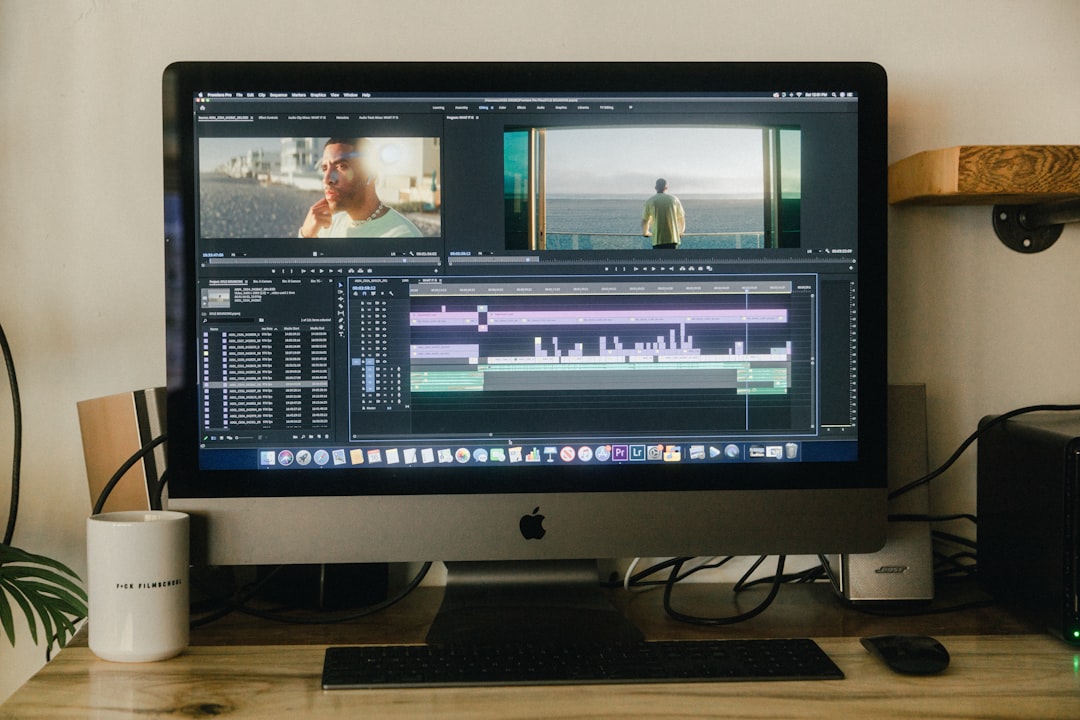7 Hidden Free Video Enhancement Tools in Windows 11's Built-in Apps for AI Upscaling
7 Hidden Free Video Enhancement Tools in Windows 11's Built-in Apps for AI Upscaling - Microsoft Photos 2024 Version Adds Free AI Upscaling to 4K Videos
Microsoft Photos' 2024 update brings an interesting addition: free AI-powered upscaling for 4K videos. It's meant to tackle the issue of lower quality footage by essentially enhancing the resolution. This 'super resolution' technique can apparently expand the video's size by up to 8 times without sacrificing details, a useful aspect for making videos look better. The AI upscaling is currently exclusive to Copilot PCs, suggesting Microsoft is focusing its advanced AI features on specific hardware. It seems this is just one part of a bigger push by Microsoft to bring more advanced AI capabilities to its apps, with Generative Erase being another example. The update is currently being shared with Windows Insiders, and it's expected to be available for everyone in due time. If you want to try these AI-based improvements, you'll need to ensure your Microsoft Photos app is updated to the most recent version. It's unclear how effective the 4k AI Upscaling truly is and if it truly achieves what is claimed. However, the move indicates a clear push for Microsoft to use AI to bolster the capabilities within its own software ecosystem, specifically on Windows 11.
The latest update to Microsoft Photos, released in 2024, includes an interesting new trick: it can now upscale videos to 4K using artificial intelligence. This means it can take a standard 1080p video and make it appear sharper and more detailed, essentially filling in missing information to achieve the higher resolution.
It seems to handle this task by employing a clever strategy of predicting what details should be added based on learned patterns within the video. This approach is different from older upscaling methods that often create blurry, pixelated results. Instead, the AI in Photos focuses on enhancing edges and textures for a more natural, clear outcome.
One of the intriguing aspects is how the AI component can potentially learn and get better with more usage. The more videos it processes, the more it understands different video styles and issues, like compression artifacts, leading to potentially better results over time.
Fortunately, they've also optimized the processing for modern processors with multiple cores, so the upscale should happen more quickly. And thankfully, the feature handles a variety of video formats like MP4 and AVI, making it more convenient for users who don't want to deal with converting files.
I'm also curious how well it tackles the issues of low-light videos and noise, which are always a challenge with upscaling. Apparently, the software attempts to minimize noise without sacrificing overall quality, which is encouraging.
There are some nice touches, like the ability to see a direct before-and-after comparison to check the impact of the upscaling. Also, seeing the adjustments in real-time as the process happens should help users better understand the enhancements.
A pleasant surprise is that the app remains relatively light on system resources despite these new AI features. It's crucial that it doesn't cause slowdowns while performing other tasks, and it appears Microsoft addressed this.
It's interesting to see Microsoft embracing AI for upscaling. While this update isn't a game-changer in terms of video quality, it represents another step in how AI is being used in everyday applications. It seems this update is part of a larger initiative to integrate AI in Microsoft Photos, which could result in even more interesting capabilities in the future.
7 Hidden Free Video Enhancement Tools in Windows 11's Built-in Apps for AI Upscaling - Clipchamp Video Editor Brings Free Neural Super Resolution
Clipchamp, the free video editor integrated into Windows 11, now offers a new AI-powered tool: neural super resolution. This feature uses artificial intelligence to enhance the clarity and detail of your videos, essentially improving the overall resolution. It's a handy feature for anyone creating videos, as it can help make older or lower quality footage look better without needing specialized software or skills.
Beyond super resolution, Clipchamp boasts other AI-driven improvements like the ability to remove unwanted backgrounds from videos and suppress distracting noise. It's designed to be accessible, supporting a wide range of video, image, and audio formats from various sources. You can even add your own text, effects, and transitions to customize your projects.
Clipchamp attempts to simplify video editing with its easy-to-use interface and provides a collection of free stock content. However, the extent to which the AI-powered enhancements, particularly the super resolution, truly improve video quality and how effectively it handles various video scenarios remains to be fully tested by users. Nevertheless, this addition indicates Clipchamp's ongoing effort to provide users with a more complete and powerful free video editing experience within the Windows 11 ecosystem.
Clipchamp, a free video editor readily available within Windows 11, incorporates a neural network approach to super resolution. This technique differs from older methods because it leverages deep learning to reconstruct high-frequency details, resulting in a potentially more natural look compared to simply interpolating pixels. It's capable of upscaling video to 4K resolution, which is noteworthy as it tackles the challenge of enhancing older or lower-quality footage.
The implementation seems to be tuned for real-time performance, enabling a smoother workflow during editing. This is helpful since users can observe the impact of the neural super resolution in real-time. This approach should help users intuitively understand and fine-tune the upscaling process. A noteworthy aspect is the tool's support for several common video formats like MP4, MOV, and WebM, eliminating the need for users to convert their files before using the tool.
The software also seems to pay attention to edge detail during upscaling, which is an improvement over older methods that could sometimes produce blurry or less defined edges. One of the key interfaces for users is the ability to see the difference between the original and upscaled versions side-by-side, providing visual feedback on the effect of the AI-driven enhancements. In addition, noise reduction algorithms are integrated into the upscaling process, which can benefit footage captured under low-light conditions.
It's intriguing that the neural network underlying the super resolution has the potential to adapt and become more refined over time, becoming more adept at identifying and compensating for common issues like compression artifacts or motion blur. Surprisingly, the whole process seems to be optimized to run efficiently, placing a minimal load on the system's resources.
By including neural super resolution, Clipchamp expands the editing capabilities available to a wider audience, particularly individuals who might not have access to professional-grade software. This accessibility makes advanced video editing and refinement more approachable and potentially empowers a broader group of content creators. However, we need to further evaluate if the upscaling truly retains detail and whether the algorithm can effectively remove noise from footage in real-world scenarios. It will be interesting to observe how the capabilities evolve over time and the impact it has on the broader video editing community.
7 Hidden Free Video Enhancement Tools in Windows 11's Built-in Apps for AI Upscaling - Windows Media Player AI Remaster Tool For Legacy Video Files
Windows 11's legacy version of Windows Media Player has received a subtle yet potentially impactful update—an AI remastering tool designed for older video files. This addition suggests a shift towards using AI to improve the quality of existing video content. The tool aims to enhance older, possibly lower-resolution videos by leveraging AI algorithms to refine the visuals. The core idea is to reduce artifacts and increase clarity, potentially breathing new life into video clips from older formats.
Whether this AI-powered remastering is truly effective and if it provides results that rival more specialized video enhancement software remains to be determined through user experience. While it might seem like a small upgrade, it is another instance of AI gradually being integrated into more commonplace software. It highlights the potential of AI to restore and improve the quality of existing video content, adding another layer of utility to the familiar Windows Media Player. It's a step towards making existing video libraries potentially more enjoyable, although users will need to experiment to see if it provides the desired effect in diverse scenarios.
Windows 11 offers both a modern Media Player from the Microsoft Store and the classic version, which some folks still prefer for its familiarity. This legacy version, though not as widely talked about, hides a few intriguing features. One of them is an AI-powered tool for remastering older video files. It's designed to address issues common in older footage like compression artifacts and lower resolutions.
Instead of simply blowing up the video's pixel count, which can lead to a blurry mess, it uses a smart approach. The AI analyzes each frame and tries to predict what details are missing, essentially filling in the blanks based on learned patterns. This makes for a more natural and cohesive result, compared to the older, more basic upscaling methods.
Furthermore, it analyzes multiple frames over time to reduce flickering, a frustrating common issue with some legacy recordings. This temporal analysis makes the video playback smoother and avoids those distracting inconsistencies. It's also been tuned to work well with multi-core processors. This is quite beneficial because it lets the processing happen significantly quicker, which is important for higher-resolution output.
Moreover, it's pretty handy with video formats that don't fit the typical modern aspect ratios or resolutions. This is quite useful for preserving the character of legacy media. Also, it has specialized techniques for edge detail enhancement. It enhances the sharpness of edges without introducing too much unwanted noise. So, it's less likely to generate that blurry, fuzzy look that sometimes comes with upscaling.
It's also nice that you can see how the process is going and adjust the settings to get the desired output. You can monitor the real-time performance metrics and understand how changes in the settings affect the final output quality. It's designed to be effective with footage from lower-light conditions, applying noise reduction to enhance the clarity of dark scenes, which is a frequent challenge when dealing with older videos. This AI tool handles a range of common formats including AVI, WMV, and MOV, meaning less need for format conversions before using it.
While it automates a good deal of the remastering process, it provides a decent amount of control. Users can dive in and manually tweak settings to adjust the remastering to a specific preference. It's fascinating to see this kind of technology nestled within a familiar tool like Windows Media Player. While its capabilities may not be comparable to the dedicated video editing software currently available, it's certainly a welcome feature for individuals seeking to breathe new life into their old video collections. However, how well it truly restores video fidelity in a variety of cases is something that needs more real-world scrutiny and testing.
7 Hidden Free Video Enhancement Tools in Windows 11's Built-in Apps for AI Upscaling - Paint 3D Video Frame Enhancement Through DirectML
Paint 3D's integration of DirectML introduces a noteworthy capability for video frame enhancement by utilizing hardware acceleration to speed up machine learning tasks. This feature essentially allows for smarter upscaling of videos, potentially addressing issues like blurriness and compression artifacts. While the promise of improved video quality is enticing, it's important to note that the extent of these enhancements in real-world use still needs thorough evaluation. It's a positive sign that Windows 11 is embracing these advanced AI techniques within existing apps, and as developers further explore the possibilities of DirectML, it may become a valuable tool for those seeking to enhance video edits. This is just another example of how AI-powered tools are becoming increasingly integrated into Windows' built-in apps, hinting at a possible future where video editing and enhancement become more accessible and sophisticated.
Paint 3D's video frame enhancement capabilities, powered by DirectML, offer a fascinating glimpse into how Windows 11 is integrating AI-based improvements into its built-in applications. It's a hidden gem that's not often talked about, but it's worth exploring if you're keen on enhancing videos without resorting to dedicated software.
The key to this feature is DirectML, a component of the DirectX framework designed to accelerate machine learning tasks on compatible hardware. This hardware acceleration is what gives Paint 3D the punch to improve video quality, processing frames with a level of speed that wouldn't be possible with just software-based solutions. It's not just a simple upscaling trick like we've seen before, either. It actually analyzes the content of multiple frames in the video sequence to understand the relationships between them, which is how it's able to smooth out flickering or maintain consistency during lighting changes—things that older upscaling methods often struggled with.
Another intriguing aspect is the interface. The design includes real-time feedback as you adjust the enhancement parameters, allowing you to see the impact of your tweaks immediately. This helps in understanding how the different settings affect the outcome and encourages experimenting to fine-tune the results. You can see how the AI is altering the edges of shapes in the video, attempting to preserve detail and sharpness, which is a definite improvement over the sometimes blurry outcomes of older upscaling techniques.
Furthermore, the feature is surprising in its ability to handle a broad range of video formats, some of which are older, less common formats that other programs don't handle well. This is particularly helpful if you're working with footage from a collection of legacy media, ensuring you can process a greater diversity of files without converting them beforehand.
It's also impressive how the program adapts over time, potentially learning from your adjustments and the type of footage you typically use. This means that it might become increasingly effective at handling specific video styles or issues that you repeatedly work with. While not a primary focus of the application, the enhancements also include algorithms to minimize noise, especially from videos shot in lower-light conditions. This is valuable for improving the overall clarity of challenging videos.
One aspect that’s worth highlighting is how resource-efficient this tool is. Considering it uses a fairly demanding technology like DirectML, it's remarkable how little it impacts the rest of the system. This allows users to perform tasks without worrying about slowdowns or performance issues when enhancing their videos. It's also encouraging to see Microsoft integrate these improvements across different applications within its own software ecosystem, making the experience of working with video more uniform and consistent in Windows 11. The enhancement capabilities are also designed to work across a wide range of resolutions from standard HD to 4K, highlighting the versatility of the underlying algorithms.
While the tools in Paint 3D may not quite reach the level of refinement of professional video editing software, they showcase the direction that Windows 11 is heading in terms of integrating AI-driven enhancements. It's a feature that's hidden within a less-discussed application, but it does suggest that Microsoft is exploring innovative ways to bring these kinds of improvements to the everyday user. It's a testament to the continuous advancement of AI in the realm of everyday computing and video processing within the Windows environment.
7 Hidden Free Video Enhancement Tools in Windows 11's Built-in Apps for AI Upscaling - Xbox Game Bar Video Capture With Real Time AI Processing
Windows 11's built-in Xbox Game Bar now has the capability to capture videos in real-time, making recording gameplay or application usage much simpler. You can quickly access the Game Bar by pressing the Windows key and G, then start recording with a single click. It's designed to be user-friendly, offering easy-to-understand controls for recording and stopping captures, along with settings that let you fine-tune the quality of your recordings. Interestingly, it doesn't need any specialized video capture hardware to work, making it a convenient choice for anyone wanting to record their screen. Furthermore, the Game Bar includes a variety of widgets, which help you manage recordings and other features while capturing content. While not a professional video editor, this real-time video recording feature, along with its accessible design and customizable settings, is a useful tool for those who want to effortlessly create and share gameplay or application-based video content.
Xbox Game Bar, a built-in feature of Windows 11, offers a surprising amount of video capture capability, especially when you consider it's built into the OS. It's able to leverage DirectX 12 for enhanced performance, which leads to smoother capture even during intense gameplay. There's less chance of dropping frames and the overall quality of the video you capture should improve.
One of the more fascinating parts is how it uses AI to analyze the video as it's recording. It looks for things like rapid changes in scenery or texture complexity, and adjusts the video capture settings on the fly. This is really useful for situations with fast-paced action, helping to ensure that those key moments are preserved in detail. Additionally, the AI tries to adjust the video's quality based on the network conditions, a great benefit if you're streaming the recordings on platforms like Twitch. If the connection gets shaky, the adaptive bitrate helps to keep the video from stuttering as much.
It seems like the developers have gone to some lengths to optimize performance. The system intelligently manages the processor and graphics card resources. The Game Bar figures out what's needed for recording and also tries to ensure the game running in the background doesn't suffer. Also, there are different recording modes you can use based on the kind of game you're playing. For instance, there's a dedicated “Game Mode” for very active games and a “Background Mode” that's more discreet while capturing. This flexibility is welcome for those wanting to record in various gameplay scenarios.
Furthermore, the AI even handles tasks like fixing color issues and adjusting the overall look of the video in real-time. These color grading elements can save you some extra steps in post-processing if you're editing your clips later. You can also capture videos at 4K and HDR if your equipment supports it. This is a valuable feature for gamers aiming for high quality videos, and is noteworthy given it doesn't require separate capture cards.
Finally, they've used smart video compression techniques to help manage file size. This is a key aspect of video sharing because large file sizes can be a barrier for uploading and sharing the content. It's a positive point for creators wanting to efficiently share their gaming moments online.
However, it is important to note that these AI components are relatively new, and there's still a need for users to fine-tune capture settings based on specific use cases. Moreover, the performance of the AI processing heavily relies on the PC's hardware capabilities. Although, this AI-driven approach makes Xbox Game Bar much more sophisticated than previous recording methods and it might change the way players record and share their experiences online.
7 Hidden Free Video Enhancement Tools in Windows 11's Built-in Apps for AI Upscaling - PowerPoint Video Export With Neural Network Optimization
PowerPoint has recently introduced a new feature that utilizes neural networks to optimize video export. This essentially means the software now attempts to improve the video's quality during the conversion process itself. The aim is to enhance the resolution and clarity of videos created from presentations, particularly useful for those with complex visuals or older content. The AI algorithms within PowerPoint analyze and intelligently upscale video frames, potentially leading to sharper images and more defined edges. While this sounds promising, it's crucial to see how effective this feature truly is across different kinds of presentations and video formats. Regardless, it does show how PowerPoint is incorporating AI capabilities to help users produce higher-quality videos without needing to switch to specialized editing programs.
PowerPoint's video export now incorporates neural network optimization, which is a fascinating development. It seems this feature goes beyond basic video conversion and tries to enhance the overall quality. One interesting aspect is how it focuses on preserving edge details. This is a step up from older methods that often made edges appear fuzzy. It's like PowerPoint is trying to emulate some of the more sophisticated techniques used in professional video editing software.
The optimization process also involves a smart analysis of each frame in the video. This intelligent approach lets it pinpoint and correct inconsistencies or flaws that may exist in the original footage. This capability can really help older videos look better, as the neural network refines each frame individually in real-time.
Another surprising aspect is the efficiency of the processing. The optimization is designed to take full advantage of multi-core processors, making the video export much faster without hogging system resources. This is very beneficial since it lets users export even videos with complex elements like animations and transitions without having to wait a long time.
Interestingly, the neural network behind this feature can potentially learn and improve over time. This means that as you use PowerPoint for video export, the quality of the results may increase as the AI learns more about your typical video content. This kind of adaptive learning could lead to more accurate and natural enhancements.
Another aspect of this optimization is that it's compatible with many different video file formats. This is helpful since users don't have to convert their files before exporting, simplifying their workflow.
It also appears that this feature is not just isolated to PowerPoint. It might be possible that Microsoft is using this shared AI technology across other applications. If that's the case, we might see similar enhancement features showing up in other tools within the Microsoft suite.
One nice aspect is the ability to preview the optimized video before you actually export it. This gives users a way to visually check the results of the AI-driven changes. It’s a handy feedback loop that lets users ensure the video meets their expectations and make any necessary adjustments.
The neural network also appears to support 4K video export, a useful development for creating higher-resolution presentations and content. This capability makes PowerPoint a stronger contender as a tool for creating videos meant for professional or educational purposes.
The AI isn't just focused on increasing clarity; it seems it also uses algorithms to reduce video noise. This is very useful for footage captured in dim lighting, where videos often have a grainy appearance.
Finally, the way PowerPoint's video export is designed with neural networks means it's easy to update and improve as neural network technology progresses. This gives users the expectation that video export features will continue to get better over time, solidifying its potential as a robust and adaptable video editing tool. It’s fascinating to think about how these AI-driven features can evolve in the future, transforming PowerPoint from a presentation tool into something capable of more sophisticated video creation and editing tasks.
7 Hidden Free Video Enhancement Tools in Windows 11's Built-in Apps for AI Upscaling - Video Preview App Auto HDR Tone Mapping For SDR Content
Windows 11's Video Preview app now includes a feature called Auto HDR tone mapping, designed to improve how SDR (Standard Dynamic Range) videos look. Essentially, it automatically adjusts the HDR settings when playing SDR content, aiming to make the videos appear richer, with more vibrant colors and details. This is helpful for users who want to revisit their older, SDR video collections and potentially experience them with something resembling HDR quality.
While this feature sounds promising, it's still unclear how effectively it enhances video quality in real-world use. Users will likely need to experiment with various videos to assess the level of improvement and whether the visual changes are a positive or negative tradeoff. It's a development that points towards a broader trend of Windows 11 integrating HDR-related features to improve the experience of watching videos through its built-in apps. It remains to be seen how successful this approach will be in creating a compelling user experience, but it represents a notable addition in the evolution of the Windows platform.
Windows 11's video preview apps include a feature called auto HDR tone mapping designed to enhance SDR (Standard Dynamic Range) content when viewed on HDR (High Dynamic Range) screens. The core idea is to translate the limited range of colors and brightness found in SDR videos into a format that better utilizes the expanded capabilities of HDR displays. This essentially involves mathematically adjusting the brightness and contrast of the video to create a wider perceived range of light and dark areas. It's interesting because it doesn't just blindly brighten everything; instead, it uses fairly sophisticated color science techniques to achieve a more natural look.
One notable aspect of this process is that it's not a one-size-fits-all solution. The software actually analyzes the video content itself. It considers things like motion, colors, and overall scene complexity to make adjustments that are tailored to the individual video. It's like the software is trying to "understand" what's in the video before tweaking it, potentially leading to a more refined result. It's also handy because you can see the difference between the original SDR content and the HDR-mapped version in real-time. This quick feedback allows users to immediately grasp if the feature is working as intended and provides a chance to fine-tune the results.
The implementation adheres to standard HDR formats like HDR10 and Dolby Vision, which means it should work well across a wider range of displays designed for HDR. One of the benefits of this approach is that videos with scenes in darker environments, often appearing washed out in SDR, can be enhanced with this process. By intelligently boosting the brightness of these darker regions and providing more subtle detail, videos with low-light conditions can potentially be viewed with greater clarity.
Interestingly, the HDR tone mapping seems to leverage the processing power of multi-core processors. This is quite important because it means the conversion happens quicker and is less likely to create system slowdowns. Furthermore, it's conceivable that the algorithms underpinning this feature will learn and evolve over time as more users utilize it. This implies that the conversion process could become more effective at adapting to different styles of videos, potentially leading to improved results over time. The technology appears to be based on a solid understanding of color fidelity and how we perceive visual information, so the results, while subjective, are grounded in a scientific foundation for maintaining accurate color representation within the expanded dynamic range.
The beauty of this is that it also comes with user-adjustable settings. This is beneficial for users who desire a customized experience. It allows for a level of control to further refine the HDR conversion based on personal preference or the unique requirements of the video content being processed. This ability to fine-tune settings enables users to get the best possible HDR experience when viewing SDR content on HDR screens.
More Posts from ai-videoupscale.com:
- →Comparing 8K Video Playback Capabilities in Top 7 Media Players of 2024
- →7 Essential Video Upscaling Tools Compatible with Windows 7 Legacy Systems
- →Exploring the Compatibility of Online Video Downloaders with AI-Powered Video Upscaling
- →How URL Video Converters Process 7 Common Video Formats in 2024 A Technical Deep-Dive
- →Efficient HEVC to MP4 Conversion Optimizing Video Files for AI Upscaling
- →Navigating Windows 10 64-bit Downloads A 2024 Guide for Video Upscalers