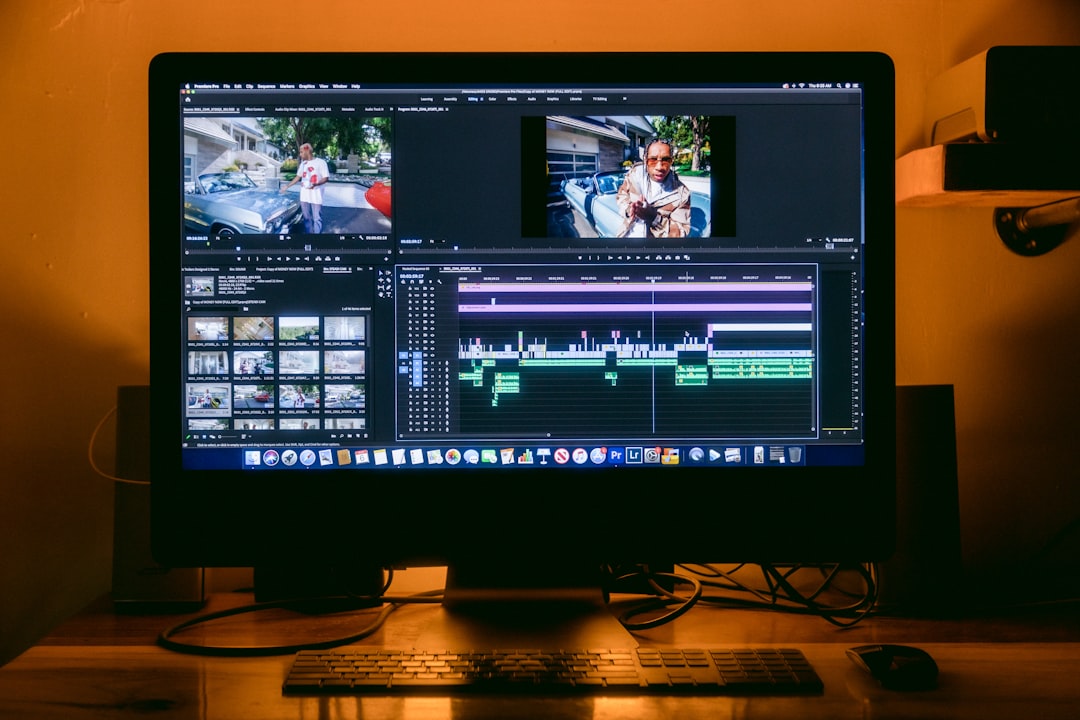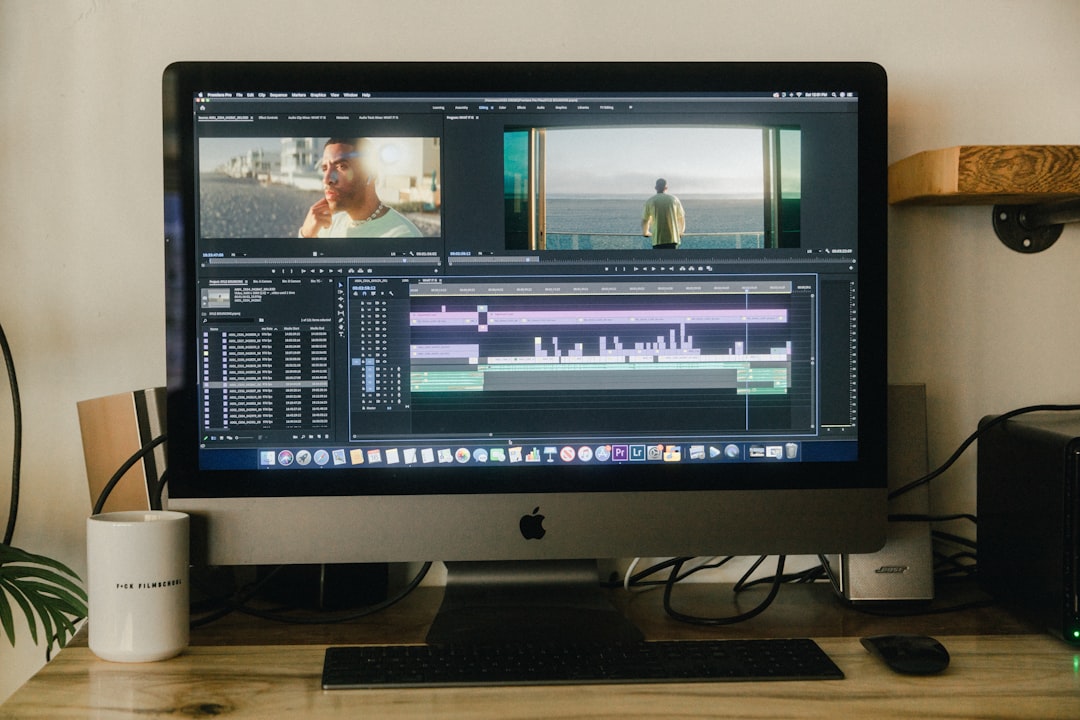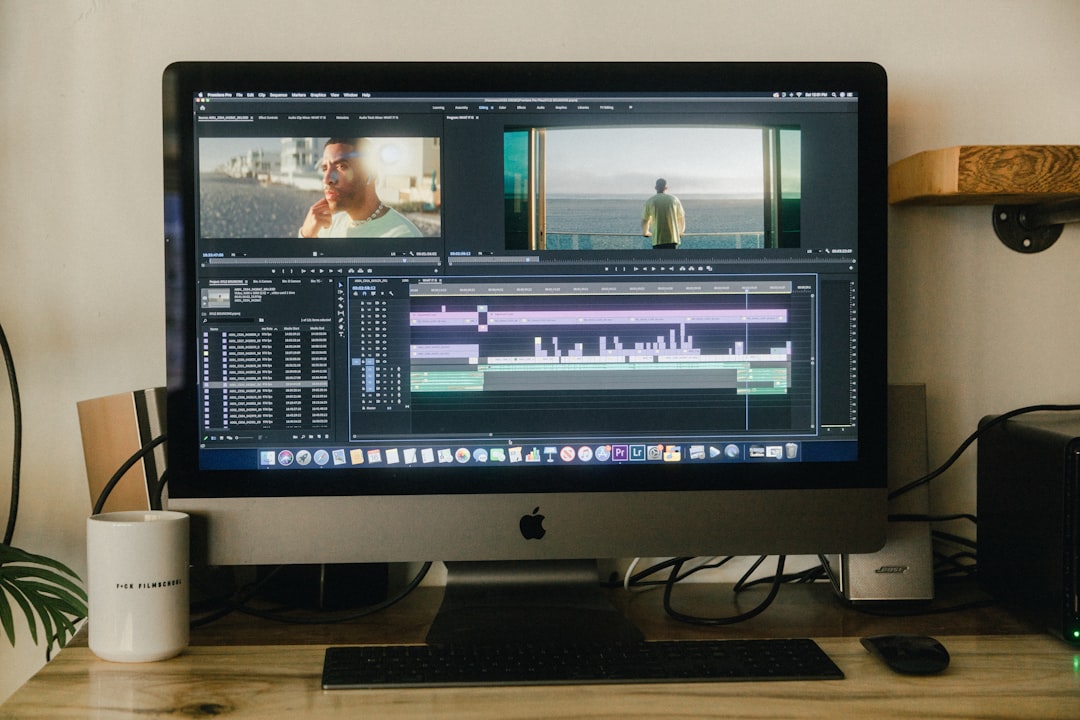Evaluating HandBrake's Constant Quality Encoding A Deep Dive into RF 18-22 for 1080p Video Upscaling
Evaluating HandBrake's Constant Quality Encoding A Deep Dive into RF 18-22 for 1080p Video Upscaling - Understanding HandBrake's RF Scale for 1080p Video
HandBrake's RF scale is a key part of understanding how the software manages quality and file size when encoding 1080p video. For 1080p, the recommended RF values fall between 20 and 24. This allows you to make nuanced adjustments depending on the desired level of detail and the kind of content you're working with.
It's crucial to choose the right RF setting, as using a low value for something that doesn't need it will create an unnecessarily large file. Similarly, a high value on high-resolution footage could lead to a disappointing decrease in visual fidelity. HandBrake's Constant Quality mode tries to address this by adjusting the bitrate on the fly. Still, it's important to experiment with preview clips to find the sweet spot for your project.
Ultimately, you should be aware of the intended viewing platform and the nature of your video footage when deciding on an RF value. It's about finding the perfect balance that delivers high-quality results without sacrificing practicality.
HandBrake's RF scale, ranging from 0 to 51, represents a balancing act between video quality and file size, with lower values indicating higher quality and larger files. Though RF 18 delivers a visually lossless output for most viewers at 1080p, it's a common misconception that RF values directly correlate with file size. The actual file size depends on the intricacy of the source material – complex scenes can lead to larger files, even at the same RF level. The RF scale operates on a logarithmic basis, meaning the quality difference between successive RF values decreases as you move up the scale. The difference between RF 18 and RF 19 might be minimal, while the jump from RF 20 to RF 21 might be more noticeable.
HandBrake defaults to RF 20, often regarded as a sweet spot for 1080p content, balancing quality and compression efficiency. Color depth significantly affects perceived quality at a given RF level; a 10-bit video encoded at RF 22 may appear superior to an 8-bit video at RF 18 due to the enhanced color gradation. HandBrake employs various compression techniques, including variable bitrate (VBR), which optimizes the encoding based on scene complexity. This can lead to more efficient file sizes compared to constant bitrate (CBR) encoding, achieving similar quality levels.
It's crucial to note that older codecs might not perform as well on the RF scale as modern ones. Encoding with H.264 versus H.265 at the same RF can result in vastly different outcomes in both file size and perceived quality. Furthermore, the effectiveness of the RF scale can be influenced by the decoding capabilities of the playback device; not all devices handle high-compression codecs equally. An RF setting that appears excellent on one device might stutter or look pixelated on another. HandBrake offers advanced settings that go beyond the RF scale, allowing customization of encoding parameters like presets that prioritize encoding speed over quality, significantly impacting how various RF settings render based on resource constraints.
Testing has shown that multiple passes at a higher RF can sometimes surpass the quality of a single pass at a lower RF, emphasizing that the processing method, not just the RF value, plays a crucial role in final output quality.
Evaluating HandBrake's Constant Quality Encoding A Deep Dive into RF 18-22 for 1080p Video Upscaling - Analyzing the Impact of RF 18-22 on Video Quality
The "Analyzing the Impact of RF 18-22 on Video Quality" section dives into the finer points of using HandBrake's RF scale for 1080p video. While RF 18-22 often delivers high quality for 1080p, it's crucial to remember that the results aren't always straightforward.
The impact of the chosen RF on visual quality can be influenced by various factors, such as the complexity of the source video and the viewing environment. Even slight changes in RF can significantly alter the final output, highlighting the delicate balancing act involved. It's also worth noting that different codecs, like H.264 and H.265, can react differently to the same RF value, leading to inconsistencies in both file size and visual quality. This emphasizes the need to be mindful of the codec selection when trying to achieve optimal results.
The RF values in HandBrake don't just impact visual quality; they also determine how much detail is preserved from the original source, especially in complex scenes. It's a bit counterintuitive, but the difference in file size between RF 18 and RF 19 might not be as pronounced as you'd expect because the RF scale operates in a diminishing returns fashion.
Evaluating RF settings also requires considering how the video quality changes both spatially and temporally. Lower RF values generally retain more detail in fast-paced scenes, a critical factor for viewer experience compared to static footage. While RF 18 is often considered visually lossless for 1080p, this perception can vary. Different playback hardware, such as video processing chips, can lead to different perceptions of fidelity at this setting.
Interestingly, higher RF values can sometimes lead to smoother color gradients, especially in scenes with subtle transitions. In some instances, a 10-bit video encoded at RF 22 might look better than an 8-bit video encoded at RF 18 due to improved color handling.
The logarithmic nature of the RF scale also makes judging quality reduction tricky. The jump from RF 19 to RF 20 may feel less significant than from RF 20 to RF 21, making choosing the optimal setting more complex.
Contrary to common assumptions, multiple passes at a higher RF can sometimes outperform a single pass at a lower RF. The extra processing time allows the encoder to make better decisions regarding complex scenes, leading to potentially better quality.
It's also worth noting that the encoding preset used in HandBrake has a significant impact on the final output quality. A setting that's generally considered subpar can perform reasonably well when paired with faster encoding profiles suitable for high-motion content.
A often overlooked aspect is the buffer size of the playback device. Devices with limited memory might struggle with higher RF settings, resulting in playback issues like stuttering or artifacts that wouldn't be noticeable on more capable hardware.
Remember that the perceived quality of HandBrake encoded video depends on more than just RF settings. It also involves creative decisions made during the mastering process, such as color grading and bitrate allocation in the pre-encoding stages.
Empirical evaluations have shown that well-compressed lower RF settings can surprisingly perform well even on lower resolution displays. This suggests that perceived quality often hinges more on the source material and encoding decisions than the RF value alone.
Evaluating HandBrake's Constant Quality Encoding A Deep Dive into RF 18-22 for 1080p Video Upscaling - File Size Considerations in Constant Quality Encoding
When encoding videos with constant quality, the file size is directly linked to the Rate Factor (RF) value. The RF, a key setting in tools like HandBrake, determines the desired quality level and influences the resulting file size. However, the relationship between RF and file size is not always straightforward. While lower RF values generally lead to higher quality and larger files, the difference in file size between adjacent RF values may decrease, particularly for simpler scenes. Complicating matters further, the choice of codec can also greatly influence file size. At a specific RF, different codecs can generate vastly different file sizes. Therefore, finding the perfect balance between quality and file size requires careful analysis of the target playback environment and the characteristics of the video content.
It's fascinating how the relationship between RF values and file size in constant quality encoding isn't always straightforward. Sure, you'd think that a lower RF means a bigger file, but it's more complicated than that. The complexity of the source video itself is a major factor. An elaborate, visually busy scene will generate a larger file even at the same RF compared to a simpler scene. It's like the encoding engine needs more bits to capture all the details in those complex areas.
The RF scale also works in a sort of "diminishing returns" way. This logarithmic setup means that the perceived quality difference between successive RF values gets less dramatic as you move up the scale. The jump from RF 18 to 19 might be barely noticeable, while the difference between 20 and 21 could be more noticeable.
Another thing that caught my eye is how the color depth of the video matters. A 10-bit video encoded at RF 22 might appear superior to an 8-bit video at RF 18 simply because of its richer color palette and more natural transitions. It highlights how the RF setting interacts with other factors to affect the final outcome.
HandBrake's use of variable bitrate (VBR) encoding adds another layer of complexity. It adjusts the bitrate on the fly, allocating more bits to the complex parts of the video and less to simpler areas. This can result in smaller file sizes compared to constant bitrate (CBR) methods, but the bitrate is not static, which is important to remember.
But it's not just about how well the encoder is doing its job. The playback device plays a role too. Higher compression codecs like H.265 are great for small files, but they require more powerful decoding capabilities. A setting that looks great on one device might look pixelated or stutter on another, especially if it's struggling to decode it.
Then there's the issue of buffering. Devices with limited memory might not handle high RF settings well, leading to playback hiccups. It makes me realize that optimizing encoding settings is about finding the balance between quality and how well the final video will play back.
It seems multiple encoding passes at a higher RF can sometimes outperform a single pass at a lower RF. It's likely because the encoder has more chances to analyze complex scenes, leading to more accurate decisions about how to compress them.
Speaking of encoding choices, the preset you use in HandBrake makes a difference. Faster presets may lead to artifacts in high-motion content, whereas slower ones may smooth out transitions but take longer. It seems there's no "one size fits all" when it comes to encoding decisions.
And it's not just about the individual frames. Lower RF values generally do a better job of capturing detail in fast-paced action, where the differences in quality are much more apparent than they are in static scenes.
Ultimately, it appears that even the most advanced encoding techniques depend on prior artistic decisions. Color grading and bitrate allocation before encoding can have a huge impact on how the video ultimately looks, no matter what RF value is used.
So much depends on the choices made before and during the encoding process! It's really a process of constant experimentation to find the optimal settings for your specific video project. And it doesn't stop there - even once you've chosen the best RF, it's important to test it on your target playback devices to make sure it delivers the intended quality and performance.
Evaluating HandBrake's Constant Quality Encoding A Deep Dive into RF 18-22 for 1080p Video Upscaling - Comparing Encoding Times Across Different RF Values
Choosing the right RF value in HandBrake's Constant Quality mode is a balancing act between video quality and encoding time. Lower RF values, while offering better visual detail, often require more time to process, slowing down the encoding process. Higher RF values, conversely, lead to faster encoding times but sacrifice some of the visual fidelity. It's a trade-off that requires careful consideration based on your project's specific needs.
The complexity of the source video also influences encoding times. Intricate scenes, regardless of the RF value, demand more processing power, resulting in longer encoding durations. Therefore, experimentation is key to finding the optimal RF setting that achieves the desired quality while maintaining a reasonable encoding time for your project.
While the RF scale in HandBrake offers a way to control video quality and file size, it's not a straightforward relationship. The logarithmic nature of the scale means that the difference in quality and file size between consecutive RF values diminishes as the value increases. For example, the difference between RF 18 and RF 19 might be minimal, while the jump from RF 20 to RF 21 could be more noticeable.
Things become even more complicated when considering the chosen codec, as different codecs have varying sensitivities to the RF value. Encoding with H.264 might result in larger files compared to H.265 at the same RF, highlighting the codec's impact on compression efficiency. Additionally, the complexity of the source video significantly influences file size. An intricate scene with rapid motion or a lot of detail can necessitate more data to encode effectively, leading to a larger file compared to a simpler scene.
Interestingly, video bit depth plays a crucial role in the overall visual quality. A 10-bit video encoded at RF 22 might exhibit better visual quality compared to an 8-bit video encoded at RF 18, highlighting the importance of color depth alongside RF settings. This complexity underlines the necessity of considering the intended viewing environment and the capabilities of the playback device. While high-compression codecs might perform well on powerful devices, they could struggle on lower-end hardware, leading to playback issues unrelated to the encoding quality. Moreover, devices with limited memory or processing power might face difficulties handling higher RF settings, potentially leading to playback stuttering or artifacts.
Despite single-pass encoding being common, multiple passes at a higher RF have been shown to outperform a single pass at a lower RF. This is due to the encoder's ability to make more informed decisions across complex scenes during the additional passes.
It's crucial to note that HandBrake provides various encoding presets, which significantly affect the final output quality. Fast presets may speed up encoding but can introduce artifacts, particularly in fast motion, while slower presets may improve quality but take longer to process. Lower RF values generally preserve more detail in fast-paced scenes, making them crucial for action-packed content. The differences in quality are often more apparent in dynamic content compared to static scenes.
Ultimately, it's worth remembering that artistic choices made during color grading and bitrate allocation before encoding can profoundly impact the final output, irrespective of the RF setting chosen. This underscores the significance of pre-encoding artistry in achieving optimal results. It's clear that the process of finding the optimal encoding settings for a video project requires careful consideration of multiple factors and involves a process of constant experimentation. Even after selecting the best RF, testing it on the target playback devices is crucial to ensure it delivers the intended quality and performance.
Evaluating HandBrake's Constant Quality Encoding A Deep Dive into RF 18-22 for 1080p Video Upscaling - Balancing Quality and Efficiency for AI Video Upscaling
Balancing quality and efficiency in AI video upscaling presents a balancing act. Encoding tools like HandBrake rely on RF (Rate Factor) settings to manage this. Lower RF values mean higher quality but create larger files and take longer to encode. Higher RF values result in smaller files and faster processing, but can sacrifice some visual quality. The ideal settings depend on the chosen codec, the complexity of the video itself, and the capabilities of the device that will play it back. Experimenting with different RF settings is key to finding the perfect blend of quality and practicality for any video project.
HandBrake's RF value, a crucial setting for controlling video quality and file size, is not a simple one-to-one relationship. It's a delicate balance between visual fidelity and encoding speed. Lower RF values can significantly enhance detail but often come at the cost of longer processing times. This can create a challenge when prioritizing quality versus meeting project deadlines. The complexity of the source material also plays a role, with more intricate scenes requiring more processing power, regardless of the RF value.
The logarithmic nature of the RF scale adds another layer of complexity. As the RF value increases, the incremental improvement in quality between consecutive settings diminishes. The jump from RF 18 to 19 might be hardly noticeable, while the transition from RF 20 to RF 21 might be more significant.
The choice of codec also plays a significant role. H.265 typically offers better compression, meaning smaller files at the same RF setting, which can be particularly beneficial for high-resolution video output. The video's color depth is another factor to consider. Encoding a 10-bit video at a higher RF can produce a noticeably better visual experience than an 8-bit video at a lower RF, showcasing how these settings need to be considered in tandem.
It's worth noting that employing multiple passes at a higher RF setting can sometimes produce superior results compared to a single pass at a lower setting. The encoder benefits from extra processing time, which allows it to make more informed decisions about how to compress complex scenes.
Playback device limitations need to be acknowledged. High RF settings can lead to playback challenges on devices with limited processing power or memory, as they may struggle to handle the demanding decoding process. These challenges can result in stuttering or artifacts even with well-encoded content, which is important to consider during the evaluation phase.
HandBrake's various encoding presets can heavily influence the final output quality. Fast presets may expedite encoding but risk introducing artifacts, particularly with fast-moving content, while slower presets, although slower, could offer higher quality output. It's important to carefully consider these trade-offs for each specific project.
Ultimately, the final output quality of a video is also heavily influenced by creative decisions made during pre-encoding stages, such as color grading and bitrate allocation. These choices can often overshadow the impact of the RF settings themselves. Finding the perfect balance between quality, file size, and encoding speed requires a thorough understanding of all these factors and a bit of experimentation to arrive at optimal settings for each project.
Evaluating HandBrake's Constant Quality Encoding A Deep Dive into RF 18-22 for 1080p Video Upscaling - Real-World Applications of RF 18-22 in Video Processing
The way RF values are used in video processing, especially when upscaling 1080p content using HandBrake, reveals some key points about getting the best encoding results. An RF setting between 18 and 22 is often a good balance between getting a high-quality video and keeping the file size manageable. This is important in real-world situations, for example, when making videos for platforms like YouTube. You need to make sure the video looks good but also isn't too big for people to download or stream easily. The RF you pick also depends on the source video itself – a really complex video will need a different RF than a simpler one. And, you need to think about where people will watch your video – if it's going on a device with limited power or storage, you need to keep the RF lower to make sure the video plays smoothly. Understanding all this helps you to get the best quality videos without creating files that are too big or that take forever to encode.
When exploring HandBrake's Constant Quality mode, it's crucial to understand the interplay between RF values and video quality. While RF 18-22 often delivers excellent results for 1080p videos, achieving optimal quality depends on more than just the RF setting. Intricate scenes, regardless of the chosen RF, can demand more bits for encoding, leading to larger file sizes even with the same RF value. This shows that the complexity of the video source plays a major role in how the encoder performs.
Another interesting aspect is the logarithmic nature of the RF scale. This means the difference in perceived quality between successive RF values becomes less noticeable as the value increases. The jump from RF 18 to 19 might hardly be noticeable, while the transition from RF 20 to RF 21 might be more significant.
Color depth also influences perceived quality. Encoding a 10-bit video at RF 22 can yield better visual results compared to an 8-bit video encoded at RF 18. This highlights how the quality is not solely determined by the RF setting but also by the richness of the color palette.
The choice of codec also affects how the RF setting impacts the final output. H.265, known for its efficient compression, can produce smaller files at the same RF compared to H.264, demonstrating the importance of codec selection for optimizing both quality and efficiency.
Achieving the ideal balance between quality and efficiency often involves considering encoding times. While lower RF values enhance detail and visual fidelity, they also come with longer encoding durations. This presents a challenge when prioritizing quality against meeting project deadlines. Higher RF values may speed up processing, but at the potential cost of compromising video quality.
Surprisingly, employing multiple encoding passes at a higher RF setting can sometimes yield better results than a single pass at a lower setting. This is because the encoder gains more time to analyze and optimize complex scenes during the additional processing time.
It's important to be aware of the limitations of the playback device, as it can significantly impact perceived quality. Higher RFs can lead to artifacts or playback issues on devices with limited processing power. This underscores the importance of testing across different hardware to ensure a smooth viewing experience.
Devices with insufficient memory can struggle with high RF settings, leading to playback stuttering or visual artifacts. This illustrates the need to carefully match encoding settings with playback hardware specifications.
HandBrake offers a variety of encoding presets that can greatly affect the final output. Faster presets can accelerate encoding but can introduce artifacts, particularly in fast-moving scenes. Slower presets may result in higher-quality output but take longer to process.
Interestingly, pre-encoding decisions like color grading and bitrate allocation can have a greater influence on the final quality than the RF setting itself. This highlights the complex interplay of artistic choices and technical settings during the encoding process.
Finding the ideal balance between quality, file size, and encoding speed requires a thorough understanding of all these factors and some experimentation to arrive at optimal settings for each project.
More Posts from ai-videoupscale.com:
- →Implementing Forced English SRT Files A Guide for AI Video Upscaling Projects
- →Top 7 Free Video Format Converters for Mac Performance and Compatibility in 2024
- →Video Converter Applications The Unsung Heroes of 2024's Cross-Platform Media Compatibility
- →The Rise of AI-Powered Video Converters A Deep Dive into Efficiency and Quality
- →7 Open-Source Video Compressors for macOS That Maintain AI Upscaling Quality
- →7 Free Video Converters That Support AI Upscaling Integration in 2024