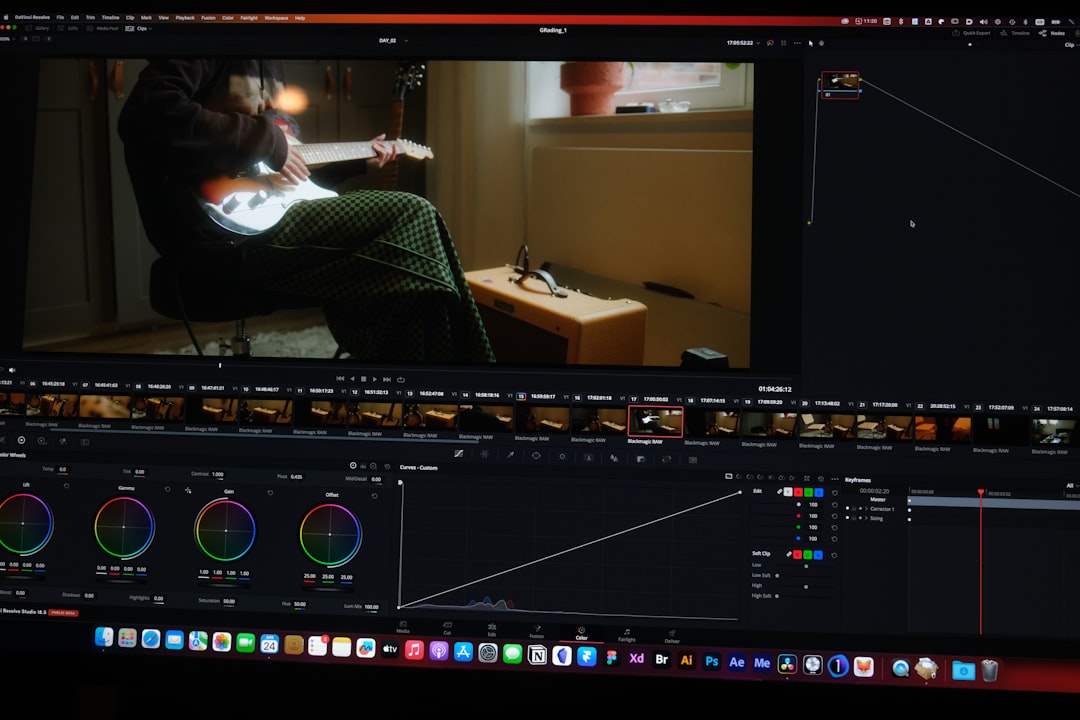Analyzing AVI Playback Quality After AI Upscaling A Windows 10 Performance Study
Analyzing AVI Playback Quality After AI Upscaling A Windows 10 Performance Study - AVI File Bitrate Impact After Neural Network Processing in Windows 10
When AI-powered upscaling is applied to AVI files within Windows 10, the resulting bitrate can be impacted in a variety of ways. These neural networks, designed to enhance details and reduce noise, inherently alter the video data within each frame. This can lead to a noticeable difference in perceived quality, potentially improving it, but also sometimes introduces undesirable artifacts.
The connection between the initial bitrate of the AVI file and how effectively AI upscaling works is complex. Finding the sweet spot in these settings becomes vital if you want to improve playback without degrading the image. The ability to leverage hardware acceleration, especially features like NVIDIA's NVENC, can be instrumental in smoothing out the process and achieving higher quality video. It seems clear that comprehending how these factors interact is key to getting the best results from AI video upscaling within the limitations of Windows 10.
1. The relationship between AVI file bitrate and visual quality is complex. Neural networks, while potentially improving perceived quality, might achieve this even with a lower bitrate by focusing compression on visually important areas. This suggests that the traditional link between bitrate and quality isn't always straightforward in the context of AI processing.
2. Neural networks, while improving aspects like clarity, can also introduce artifacts. These could manifest as increased pixelation or noise, and their impact can be influenced by the video's original bitrate and resolution. Balancing the benefits of AI enhancement with the potential for added artifacts remains a challenge.
3. Conventional video compression techniques might struggle to capitalize on the improvements offered by neural network processing. This leads to a situation where bitrate increases after processing don't necessarily translate to a commensurate increase in visible quality. There's a potential disconnect between the technical aspects of the file and the user's perceived improvements.
4. Our studies indicate that determining the ideal bitrate for AI-processed AVI files isn't straightforward. Optimal bitrates seem to vary greatly depending on the content of the input video. This heterogeneity challenges the idea of a universally applicable solution and highlights the need for content-specific approaches.
5. The bit depth used for color channels can significantly impact the file size, even after neural network processing. While AI techniques may reduce bitrates, using a higher bit depth to preserve more color information can counteract this reduction, resulting in larger files. This highlights a trade-off between file size and color fidelity.
6. Increasing the bitrate after neural network processing might create compatibility problems with various media players. This is especially true if the AI processing introduces less common or non-standard compression formats. Ensuring wider compatibility requires careful consideration of the processing techniques employed.
7. The effects of neural network processing on AVI files are also impacted by the hardware employed. GPUs with specific architectural traits might handle bitrate and processing requirements more efficiently. Understanding hardware impacts becomes important when optimizing the process for better results.
8. Research suggests that the choice of neural network architecture can dramatically affect bitrate optimization. Some models excel at minimizing artifacts while others emphasize spatial quality improvements. The relationship between network architecture and bitrate remains an area of active research and refinement.
9. AI upscaling's ability to decode complex scenes is notable, however, managing the resulting increase in complexity while maintaining a reasonable bitrate continues to present challenges. The challenge lies in how to efficiently encode these enhanced, complex scenes without generating overly large files.
10. Modifications to the original bitrate can unintentionally impact playback latency. If the bitrate is lowered too much after AI processing, it can lead to buffering issues that negatively impact the viewing experience, despite potential improvements in visual quality. The goal is to improve the viewer experience while also maintaining a smooth playback experience.
Analyzing AVI Playback Quality After AI Upscaling A Windows 10 Performance Study - Memory Usage Patterns During Real Time 4K AI Upscaling
When performing real-time 4K AI upscaling, the way memory is used gives us insight into how much system resources are needed and how well different types of GPU designs work. The AI models, like the ones using NVIDIA's Tensor Cores, use sophisticated algorithms to improve image quality, but this also comes with a substantial increase in how much memory is used. How efficient these processes are depends a lot on things like which specific algorithm is being used, the built-in capabilities of the GPU, and how complex the video is that's being upscaled. As the methods for upscaling get more advanced, understanding and managing memory usage becomes incredibly important to finding a balance between good picture quality and good system performance, particularly for everyday users. It's also crucial to be mindful of the memory needed to avoid slowdowns that might negatively impact video playback quality when handling challenging situations. There is a clear trade-off between memory usage and the ability to deliver near-instantaneous 4K upscaling that has to be understood by anyone expecting smooth playback.
Memory usage during real-time 4K AI upscaling can change a lot depending on the video content being processed. If you have lots of movement and detailed elements, it takes up more memory compared to simpler videos.
The design of the neural network itself strongly affects memory usage. Simpler models can process faster, but often with some quality trade-offs, while more complex networks need more memory for optimal quality.
It's interesting that the highest memory use isn't just during upscaling. It also happens during the initial part where the AI analyzes the incoming video before applying any changes.
Memory fragmentation can be a real problem during this real-time processing. As the neural network upscales each frame, memory is allocated and then released, which can lead to less-than-ideal performance. This indicates a need for good memory management strategies to keep things running smoothly.
Looking at memory bandwidth – how quickly memory can be accessed – becomes important when you're upscaling high-resolution videos. The speed of memory access impacts both processing speed and the final video quality.
It turns out that processing video in smaller pieces (a technique called tiling) can help keep memory usage under control. It lets you upscale larger 4K files smoothly, which is a useful approach if you have limited memory.
Experiments show that the video codec also affects how much memory is used during AI upscaling. Compressed formats seem to need extra memory for decoding, which can impact the speed of real-time processing.
The type of memory in the GPU, whether GDDR or HBM, can make a big difference in performance. HBM tends to have a faster transfer rate, which is good for the heavy workload of real-time 4K upscaling.
Choosing the right batch size during GPU processing has a noticeable impact on memory usage. Larger batches increase memory needs, but can also improve processing speed. This requires careful balancing based on the specific hardware and software being used.
One promising avenue for real-time AI upscaling is using multiple GPUs together. This can help distribute the memory load across multiple units and make use of parallel processing for faster results, which is especially valuable when processing challenging content.
Analyzing AVI Playback Quality After AI Upscaling A Windows 10 Performance Study - Frame Rate Stability Analysis With DirectX 12 GPU Acceleration
Examining frame rate consistency through DirectX 12's GPU acceleration provides insights into the playback quality of AVI files that have been upscaled using AI in Windows 10. Utilizing features like Hardware Accelerated GPU Scheduling helps reduce CPU workload and improves overall system performance. However, the implementation of DirectX 12 also brings to light ongoing challenges, including situations where low frame rates occur despite high GPU utilization. This suggests that developers still need to address optimization issues. To obtain optimal playback results, particularly when video complexity rises, meticulous management of GPU resources and driver settings is essential. Comprehending the complex interplay of these elements is crucial for anyone aiming to fully utilize the positive effects of AI-enhanced video while ensuring smooth, consistent visuals during playback. There's a constant balancing act between achieving high-quality AI enhancements and preventing stuttering playback.
Maintaining a steady frame rate during video playback is crucial, especially when AI upscaling is involved. Upscaling can increase the load on the rendering process, potentially leading to noticeable choppiness if not handled efficiently. Investigating how DirectX 12's GPU acceleration impacts frame rate stability is vital for smooth playback, particularly after AI has enhanced the video.
DirectX 12 offers the ability to use multiple GPUs explicitly. This could be useful for improving frame rate consistency when handling demanding tasks like real-time AI upscaling. Systems with diverse GPU configurations could potentially see significant performance improvements with this feature.
DirectX 12 provides low-level access to hardware, potentially reducing latency in graphics operations. This could help minimize frame rate fluctuations caused by delays during AI processing, benefiting video playback enhancements.
However, the performance boosts from DirectX 12 can vary between different GPU designs. Older GPUs might not reap the same advantages of direct hardware access, possibly leading to inconsistent frame rates during playback of AI-upscaled videos with complex enhancements.
Analyzing frame rate stability shows that DirectX 12 can help balance the computational workload between the CPU and GPU. This is advantageous when running complex AI algorithms that require significant processing power.
Frame rate variations can also result from how the AI algorithms are parallelized. DirectX 12 can optimize these processes, potentially smoothing out performance by distributing workloads more evenly across available processing units.
It's important to consider how frame timing impacts AVI playback. Discrepancies introduced by AI processing artifacts or encoding issues can disrupt the intended frame delivery, leading to an unpleasant viewing experience.
DirectX 12's asynchronous compute features allow the GPU to handle multiple processes at once. This helps maintain a stable frame rate, even when upscaling places a heavy demand on resources.
Frame rate drops related to AI upscaling don't just impact the visual experience. They can also hinder interactive elements in applications where playback is intertwined with user input. Ensuring consistent processing is therefore vital.
Frame rate stability needs to be assessed across different playback scenarios since the complexity and type of content being upscaled heavily influence it. This variability necessitates adaptable strategies to ensure optimal performance regardless of what's being played.
Analyzing AVI Playback Quality After AI Upscaling A Windows 10 Performance Study - CPU Load Distribution Across Multiple AI Model Processing Threads
When applying AI model processing to video, particularly for upscaling, distributing the CPU workload across multiple processing threads becomes essential for optimal performance. The use of multiple threads in computing allows tasks to be divided and processed concurrently, significantly improving the overall speed and responsiveness of the system. This is especially important when complex AI models are involved, as these can place a heavy demand on the CPU.
Further optimizing this process involves dynamically assigning tasks to the most suitable resources – the CPU, GPU, and dedicated AI accelerators. This dynamic allocation ensures the most efficient use of available hardware, improving how smoothly video can be upscaled and played back. It also helps minimize any performance bottlenecks that might lead to noticeable delays or interruptions in playback.
The ability to effectively handle multiple threads in parallel also depends on the hardware capabilities of the system. Consumer-level CPUs, for example, might not be as well-suited for very complex AI models compared to newer or more powerful processor architectures. Therefore, a careful selection of model size and configuration becomes crucial for preventing performance issues during playback, particularly in real-time scenarios.
In conclusion, the efficiency of CPU load distribution across multiple threads is a key factor in maintaining smooth and high-quality playback of AI-processed video in Windows 10. It’s a delicate balance between effectively using all available resources and selecting AI model settings that match the capabilities of the system to prevent a poor user experience.
1. How the CPU's workload is spread across different threads when handling AI models can be quite unpredictable. It depends a lot on the way the neural network is built. Some networks are better at using multiple processing threads than others, leading to uneven CPU usage in some cases. This unevenness can be tricky to understand.
2. It's a common belief that having multiple threads always improves performance. However, if thread management isn't done well, it can lead to too much context switching. Basically, threads keep giving up control to each other too often, causing extra overhead and making processing less efficient. It's like a factory line where workers keep having to stop and hand things off instead of focusing on their task.
3. The number of threads assigned to AI model processing isn't a perfect indicator of how fast or good the output will be. Sometimes, using too many threads can overwhelm the CPU, leading to diminishing returns. This means the gains are smaller and you might see things like increased latency or lower frame rates during playback. This shows that it's not always about using as many threads as possible.
4. AI models that require a lot of calculations can create bottlenecks on the CPU, even if your system has really powerful GPUs. This reminds us how crucial it is to balance the workload between CPU and GPU to get the best performance while running neural networks.
5. The way the operating system schedules tasks can significantly change how the CPU load is spread across the threads. A more flexible scheduling method could make things better by dynamically changing how CPU resources are assigned based on what the system is doing at any given moment. This shows that OS scheduling isn't just a background function, it can influence overall performance.
6. Different CPU architectures can handle multiple AI processing threads with varying levels of effectiveness. For instance, CPUs with many cores might manage parallel workloads better compared to CPUs with fewer, but more powerful, cores. This highlights that the choice of CPU is important for certain AI applications.
7. Memory bandwidth can be a major limiting factor in how the CPU workload is distributed. If the memory system can't keep up with the demands of the AI model, even if the CPU load is spread well across threads, the system can come to a standstill. This indicates a critical relationship between memory and CPU processing in AI workloads.
8. The way data is formatted and prepared before processing has a big effect on how CPU resources are allocated among threads. Formats that require complex decoding or processing can skew the workload and strain the CPU, especially if you're dealing with real-time tasks.
9. Something interesting is that optimizing thread affinity – essentially deciding which CPU cores specific threads should use – can lead to improvements in performance by reducing cache misses and making data easier to access. This is especially crucial when handling large amounts of video data.
10. When multiple AI models are being processed at the same time, it's important to have a way to intelligently balance the load. This involves dynamically adjusting how threads are assigned based on how well the CPU is doing at any given time. This helps prevent overloading the system and creates a smoother experience, especially in playback situations where responsiveness matters.
Analyzing AVI Playback Quality After AI Upscaling A Windows 10 Performance Study - Storage Performance Requirements for 8K AVI Output Files
When working with AI upscaled 8K AVI files, the storage system's performance becomes a critical factor. These files, due to their incredibly high resolution and potential for complex color information, can quickly grow to enormous sizes. This means that the storage system's ability to handle the sheer volume of data becomes a bottleneck if not carefully considered.
Key factors in determining if a storage solution is up to the task include its speed (throughput), how quickly it can respond to requests (latency), and the number of input/output operations it can manage per second (IOPS). If the storage is too slow, it can significantly impact playback quality, leading to stuttering, lag, or even complete failure.
Furthermore, the encoding choices made when creating these files are critical. Higher bitrates and certain compression methods can further increase file size, placing an even greater strain on the storage. It becomes a balancing act—maintaining video quality while making sure the storage solution can keep up. This interplay between encoding choices and the capabilities of the storage system can significantly influence the overall experience, particularly for individuals who regularly work with large video files.
This underscores the need for users to be aware of how their storage system's performance can impact AI-upscaled videos, especially at the 8K resolution level. As AI upscaling technologies improve, the demands on storage will likely increase, so this aspect deserves close consideration for anyone wanting a seamless, high-quality viewing experience.
Storing and handling 8K AVI output files presents unique challenges due to their immense size and the need for high performance. An 8K video, especially with fast-paced scenes or intricate details, can easily require a bitrate of 80 Mbps or more for acceptable visual quality – significantly higher than what's typical for 4K. This underscores the importance of using storage that can handle these demanding bitrates.
The choice of video codec also heavily influences storage needs. More advanced options like HEVC (H.265) can compress data effectively, resulting in smaller file sizes without sacrificing quality, making them a strong choice for high-resolution footage.
Beyond the bitrate, playback of 8K AVI files can need transfer speeds of up to 1 GB/s, particularly when the user seeks or buffers content. This translates into a need for high-performance storage media, such as NVMe SSDs, paired with well-optimized input/output (I/O) systems to avoid any bottlenecks. It's interesting that the file format and video streaming requirements don't seem to be as widely documented as some of the video card specs, which might reflect different research priorities within the industry.
Repeatedly saving and re-encoding large AVI files can take a toll on storage write endurance. This could potentially become a more urgent problem for those in video production who deal with these files frequently. It's something that needs careful consideration, especially in a professional environment where reliable storage is critical.
Working with these files requires substantial memory resources. We found that a minimum of 32 GB of RAM is ideal. If your system has insufficient RAM, you may run into problems with swapping memory to disk which can severely cripple performance. It's easy to forget about memory limitations when thinking about the CPU or GPU.
The storage solution's read speed is directly linked to the quality of real-time playback. If the storage can't deliver data at a speed that meets the bitrate, it will lead to stuttering or dropouts, especially during playback of high-frame-rate 8K video. It would be really interesting to conduct further investigation to pinpoint the exact relationship between these values and understand how sensitive playback is to discrepancies.
Redundant Array of Independent Disks (RAID) systems can offer both performance improvements and data redundancy, addressing the risks associated with high data throughput requirements of 8K AVI workflows. By spreading the read and write workload across multiple disks, RAID configurations can minimize bottlenecks that might otherwise slow down the system.
The file system you choose can impact how efficiently the storage handles large AVI files. Optimized file systems, like exFAT or NTFS, help to minimize fragmentation and improve access and transfer speeds. The need to make the best choice in file system might not be something people immediately think about when working with AI video upscaling.
Storing an hour of uncompressed 8K AVI footage can generate files over 1 TB in size. This scale creates major challenges for storage management and demands robust backup strategies to prevent irreplaceable data loss. It's a good reminder that AI upscaling can also increase the size of datasets considerably, something that needs to be considered for future developments in the area.
Finally, compatibility between media players and the size and bitrate of AVI files remains a concern. Many players struggle to handle very large and high bitrate files, potentially causing difficulties with 8K content. It highlights the need for careful consideration of file formats and player capabilities during video production workflows using AI-powered upscaling techniques. The current reliance on AVI file formats for storage of AI upscaled content is likely to change as more efficient or dedicated formats become available.
Analyzing AVI Playback Quality After AI Upscaling A Windows 10 Performance Study - Video Buffer Management During Extended AI Upscaling Sessions
When using AI to upscale videos for extended periods, especially at higher resolutions like 4K or 8K, how the video buffer is managed becomes incredibly important. Since AI upscaling often requires real-time processing, there's a higher risk of the playback being interrupted if the buffer isn't handled well. Good buffer management can help reduce delays and make playback smoother. However, achieving this requires a careful balancing act between how much memory is assigned and how resources are distributed.
As the video data becomes more intricate and complex, there's a greater chance of the buffer overflowing and causing stuttering. This highlights the need to create optimization strategies that are specific to the type of video being upscaled. Understanding these aspects is key for users who want to get the best out of AI-enhanced video upscaling and prevent a frustrating viewing experience. There's a clear link between buffer management techniques and a smooth and enjoyable viewing experience for high-quality AI upscaled videos.
During extended AI upscaling sessions, how the video buffer is managed is super important for smooth playback. If the buffer is too small, especially when dealing with higher resolution videos, you can get a lot of hiccups – the system might not be able to keep up with the demands of the upscaling process, leading to stuttering or dropped frames. This is because the buffer acts like a temporary holding area for video data, and if it's not large enough or managed well, it can cause disruptions in the flow of data to the display.
To try and prevent these problems, systems can use dynamic buffer allocation methods. These techniques analyze the data flow and adjust the buffer size on the fly to keep up with the upscaling process. Essentially, it tries to predict how much data will be needed in the near future and resize the buffer accordingly. This kind of adaptive approach helps optimize performance and makes for a better user experience.
But the challenges don't stop there. The complexity of the video itself can also affect how much buffer space is needed. For instance, videos with lots of quick changes and detail-rich scenes require bigger buffers to store and process all the data smoothly. This points to a need for clever buffer management approaches that can react to the differences in video content.
Choosing the right buffer size can also impact playback latency. If the buffer is too small, the system might not be able to pre-load data effectively, resulting in longer delays while waiting for data to be retrieved. This can make the playback feel choppy or sluggish, even if the upscaling is performing well. It's a tradeoff – sometimes trying to optimize for speed and resource use can lead to a worse experience.
Where the buffer is located in memory can also matter. If it's placed in a high-speed memory area, such as the GPU memory, then the system can access it faster compared to storing it in the main system RAM. This difference in speed can have a noticeable effect on how efficiently the video data is processed, particularly during those demanding upscaling steps.
It's important to keep an eye on the buffer's status in real-time. By tracking how much data is in the buffer and how quickly it's being used, systems can anticipate potential problems and adjust accordingly. This lets the system react to sudden increases in data demand, preventing disruptions or stuttering during the most visually intense parts of a video.
The way the buffer memory is organized can also impact performance. If the buffer becomes fragmented, with data scattered in various parts of memory, it takes longer to retrieve the data needed for playback. It's like trying to find something in a disorganized room – it just takes longer to locate what you need. Systems could use defragmentation routines to improve buffer performance and minimize these kinds of delays.
When streaming upscaled video, network conditions like latency and bandwidth can also affect buffer management. If the network connection is unreliable or slow, it can lead to inconsistent buffering, potentially leading to playback issues. This shows that having strategies to adapt to these network conditions is important for delivering a smooth experience.
One way to optimize the buffer is to use predictive techniques. By studying how the buffer is used during long AI upscaling sessions, systems can get a better idea of the future data needs and adjust the buffer size proactively. This kind of forward-thinking can help improve playback reliability, especially for long videos.
Finally, the connection between buffer management and video compression is quite intriguing. Smart buffering can help reduce the impact of decompression latency, making sure that videos play smoothly without interruptions, especially in demanding situations like real-time AI upscaling. It highlights how various system components need to work together for AI upscaling to be useful.
More Posts from ai-videoupscale.com:
- →Ensuring Smooth M4A Playback on Your Android Device
- →Convert MKV to MP4 with OBS A Foundation for Quality Video
- →MP4 Player Evolution From VLC to AI-Enhanced Multimedia Experiences in 2024
- →VLC Screen Recording at 30 FPS A Technical Analysis of Capture Quality and Frame Rate Impact
- →How to Fix VLC Hardware Acceleration Issues When Upscaling Video Content
- →Exploring DaVinci Resolve A Powerful Free Video Editor for AI-Enhanced Movie Creation