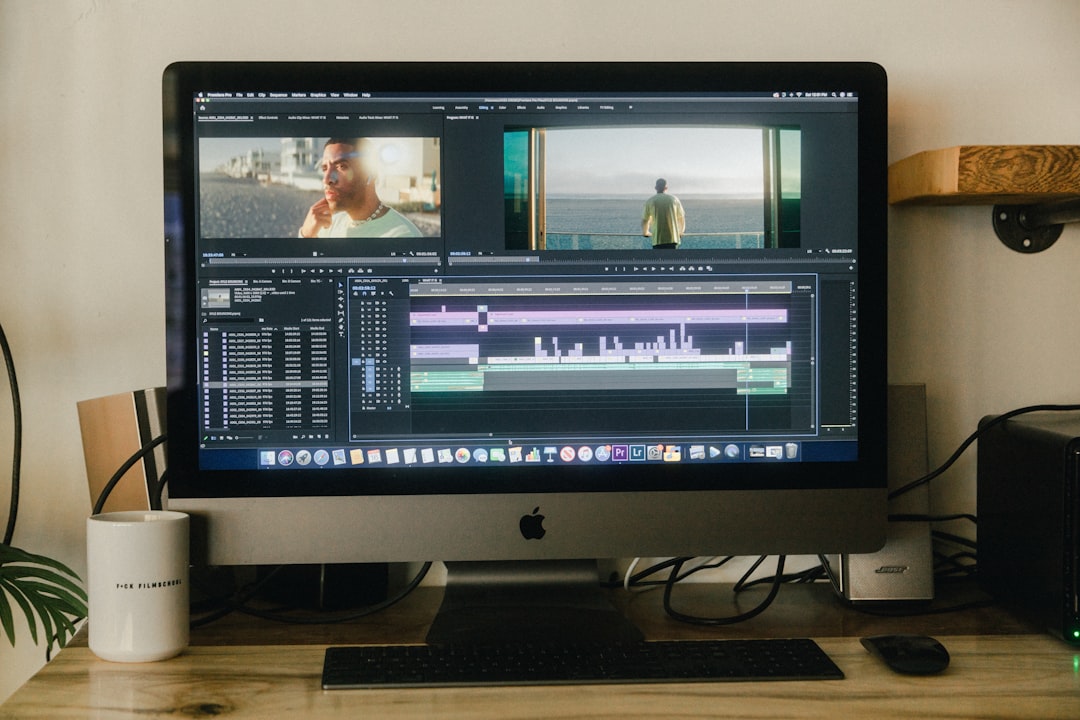ISO Creation A Comprehensive Guide to Converting DVDs for AI Video Upscaling
ISO Creation A Comprehensive Guide to Converting DVDs for AI Video Upscaling - Understanding ISO Creation for DVD Conversion
To prepare your DVDs for AI-powered video enhancement, understanding how to create ISO images is a fundamental step. Essentially, an ISO image is a digital replica of the DVD, capturing all the data on the disc. Converting your physical DVD into this ISO format allows for easier handling, storage, and processing on your computer.
The process involves inserting the DVD into your computer's optical drive and using specialized software to create the ISO file. There are several software options available, each with its own features and strengths. Most notably, programs like ImgBurn, AnyBurn, and even the built-in Disk Utility on Macs, provide intuitive interfaces to guide you through the process.
Furthermore, some advanced software leverages your computer's graphics processing unit (GPU) to accelerate the conversion process. This can drastically cut down on the time it takes to create the ISO, especially for longer DVDs. However, it's vital to ensure that any copy protection or encryption on the DVD is disabled during this conversion. Failure to do so can lead to compatibility issues further down the line. These applications are also sometimes capable of converting the ISO into other formats like MP4, AVI, or MKV, extending their usability beyond just an ISO file.
While ISO creation may seem a technical hurdle, it's a necessary bridge to unlocking the potential of AI-driven video upscaling for your DVD collection.
To generate an ISO from a DVD, you typically need a computer equipped with a DVD drive and specialized software. Popular choices include ImgBurn, WinXDVD, AnyBurn, and BurnAware Free, each offering a slightly different set of functionalities.
With ImgBurn, for example, you'd choose the "Create image file from disc" option to start the conversion. Some applications like AnyBurn on Windows can intelligently identify the DVD upon insertion, simplifying the procedure. Mac users can leverage Disk Utility, selecting "New > Disc Image from Device" after inserting the DVD.
Interestingly, some software utilizes GPU acceleration, noticeably speeding up the conversion process. There are tools that can convert a 2-hour DVD into an ISO within a couple of minutes. Most applications offer choices like output file name and destination before the conversion begins, allowing for greater control.
Ensuring compatibility often involves disabling any encryption settings that might be enabled by default in the conversion software. Moreover, ISO creation isn't limited to DVDs— many programs can also work with CDs, suggesting a shared methodology across different optical disc types.
Beyond basic ISO creation, some tools can further process the created ISO, converting it into formats like MP4, AVI, or MKV. This added functionality extends the possibilities of DVD conversion beyond just a simple copy. However, it's worth noting that this additional conversion may come with tradeoffs in quality, depending on the algorithms and codecs employed by the software.
ISO Creation A Comprehensive Guide to Converting DVDs for AI Video Upscaling - Choosing the Right Software for AI Video Upscaling
The selection of appropriate software for AI video upscaling is key to achieving optimal results when enhancing your video content. Various programs cater to different needs and technical levels. Some like Topaz Video Enhance AI focus on improving resolution and minimizing imperfections, while cloud-based options like TensorPix provide quick and efficient upscaling. Programs like VideoProc Converter AI, known for their ability to significantly upscale video without sacrificing detail, represent the forefront of AI video enhancement. Meanwhile, DaVinci Resolve Studio presents a robust and feature-rich environment for both casual users and professionals seeking a more advanced upscaling experience. When choosing, consider the software's ease of use, support for different video formats, and whether it can leverage the power of your computer's GPU for faster processing. Balancing these factors with your specific requirements ensures you'll be able to effectively process your converted DVD ISOs. While some applications are geared towards specific aspects like noise reduction or artifact removal, a strong emphasis on quality and user experience is vital. There is a noticeable trend among top AI upscaling software towards incorporating intuitive user interfaces that make handling multiple files easy, a valuable asset for individuals with a large DVD library. Ultimately, the ideal software will empower you to achieve the desired level of video enhancement while offering a smooth and efficient workflow.
When it comes to choosing the right software for AI video upscaling, several factors come into play. The way each program handles video resolution is a key differentiator, with some showing promise in converting lower resolutions like 480p to 1080p or even 4K. However, the quality of the upscaled video is highly dependent on the specific algorithms each program uses, leading to varying levels of detail and clarity.
Another thing to consider is the encoding techniques employed by different software, such as H.264 or H.265. The selection of the encoding method significantly impacts both the compression ratio and the resulting quality. Therefore, it's important to carefully consider your specific needs when choosing an encoder.
Furthermore, the concept of data augmentation plays a role in some upscaling software. This involves using various techniques during the conversion process to train the AI model on a broader set of potential outputs. This approach can enhance the visual fidelity of the results, particularly in representing fine details and textures.
The performance and speed of these programs can also vary depending on the utilization of your computer's GPU. Some applications have claimed they can dramatically reduce processing time, sometimes by as much as 90%, through leveraging specialized graphics hardware. This is particularly advantageous when dealing with large numbers of videos.
Interestingly, not all software works equally well with different video formats. Some seem to handle certain video codecs better than others, suggesting it is helpful to know the type of video you're dealing with to get the best quality during upscaling.
Many of these tools also offer advanced settings, enabling users to fine-tune parameters like noise reduction and sharpening levels. Having this level of control can have a substantial impact on the output, allowing for a more customized approach to video enhancement.
It's also worth noting that, despite the benefits, upscaling can sometimes introduce artifacts if not done correctly. Software incorporating robust anti-aliasing algorithms can minimize these artifacts, helping to achieve a cleaner and more polished result.
The efficiency of processing multiple videos is another area of consideration. Some software features the ability to process batches of videos at once, which is a major time-saver for users wanting to upscale large collections.
The color depth and dynamic range preserved during the upscaling process can be influenced by the software. Advanced algorithms are better able to maintain the original colors and contrast, leading to a truer representation of the original material.
Ultimately, the quality of AI video upscaling hinges, in part, on the training datasets used to develop the algorithms. Software leveraging broader and more comprehensive training data tends to be more proficient in predicting and reconstructing image details, often yielding superior results.
ISO Creation A Comprehensive Guide to Converting DVDs for AI Video Upscaling - Step-by-Step Guide to Ripping DVDs for Digital Conversion
Converting your physical DVDs to a digital format offers a convenient way to maintain your movie collection and enjoy broader access to your content. Several software options exist for this process, including VLC Media Player, HandBrake, and MakeMKV, each with varying levels of compatibility and features. The general workflow typically starts with selecting the DVD within the software and configuring output settings, such as audio track preferences. It's important to note that, although various free rippers are available, it's advisable to be mindful of their reliability and compliance with legal restrictions. Once the settings are finalized, the actual conversion begins with a simple click of a button. The resulting digital files can often be saved in flexible formats like MP4, enhancing storage options and playback on a wider array of devices, from computers and smartphones to media players. While some methods may be more straightforward than others, it's important to ensure that any copy protection schemes on the DVDs are properly addressed by your chosen software to avoid complications.
1. DVDs pack a surprisingly large amount of data—roughly 4.7 GB, which is about 50 times more than a CD. This capacity allows for intricate video files and multiple audio tracks, making them a versatile format for video storage. However, this density can make the ripping process more complex.
2. DVDs often use a variable bit rate (VBR) for their video encoding. This means the data rate changes throughout the video, optimizing quality where needed. While this can lead to higher-quality video, it also presents challenges when ripping, as the varying data rate can cause complications if not handled properly during conversion. Poorly managed conversions might lead to data loss or reduced quality.
3. Many DVDs include multiple audio tracks and subtitles in different languages, using formats like Dolby Digital or DTS. To preserve these elements during the ripping process, users need to configure their chosen software appropriately to capture all desired audio and subtitle options. This can be crucial for ensuring the user's language preferences are available in the converted file.
4. Copy protection methods are commonly found on DVDs, such as Content Scramble System (CSS) or region codes. These can create roadblocks for ripping software. It's often necessary for the software to incorporate decryption techniques to overcome these protections, which highlights the importance of having at least a basic understanding of how encryption works to understand this part of the process.
5. When converting DVDs to digital formats, compression artifacts can be introduced. These artifacts manifest as undesirable visual distortions if the conversion process doesn't carefully maintain the original quality. Being aware of potential artifacts during the ISO creation process or conversion to other formats can help ensure better quality control.
6. An ISO file is a direct, byte-for-byte copy of the DVD's structure, including file systems and navigation elements. This means that even complex DVD menus and any bonus features are accurately preserved in the ISO, providing a more complete digital replica than just converting the main video. This is an important aspect that isn't always highlighted, but provides the highest fidelity of reproduction from the original.
7. Converting an ISO to popular formats like MP4 or AVI can result in a trade-off of video quality, especially if the chosen codec isn't appropriate. The selection of a compression codec greatly influences both compression efficiency and visual resolution. Users should be mindful of codec capabilities during the conversion process to achieve optimal output quality.
8. Many DVD ripping tools include the capability to process multiple DVDs at once, significantly speeding up the conversion of large collections. This feature can be a considerable time-saver, particularly for those with sizable DVD libraries. Software selection becomes important based on desired processing time and collection size.
9. Leveraging a system's graphics processing unit (GPU) can not only accelerate the DVD ripping process but also potentially improve the final output quality. Engineers who perform performance testing may find that using the GPU for specific portions of the video decoding process can optimize speed and minimize the loss of fidelity.
10. Metadata, which includes information like titles, descriptions, and artwork related to the DVD, can often be preserved using appropriate ripping software. This functionality is helpful for organizing a large digital library, but it might require users to configure specific settings within the ripping software to ensure the metadata is accurately transferred during conversion. Metadata is becoming increasingly important for AI systems to be able to correctly identify the content.
ISO Creation A Comprehensive Guide to Converting DVDs for AI Video Upscaling - Optimizing Video Settings Before Upscaling
Preparing your DVD content for AI upscaling involves optimizing the video settings beforehand to ensure optimal results. Tools designed for AI upscaling, such as Topaz Video AI or VideoProc Converter, often allow you to choose specific upscaling algorithms that are better suited for certain video types, whether it be general footage, animation, or something else.
You'll want to think about factors like the resolution increase you're aiming for – doubling, tripling, or quadrupling the original resolution. Additionally, various settings can be adjusted to further improve the clarity of the video. These settings might include sharpening, noise reduction, or other filters, but be aware that improperly applied filters can introduce new problems.
It's also important to consider the computational demands of these processes, as AI upscaling can be quite intensive. Using a computer with a strong processor and a capable graphics card (GPU) will make a substantial difference in both the speed of processing and the overall quality of the enhanced video.
By making thoughtful choices and taking the time to adjust these settings, you can set the stage for high-quality upscaling that transforms your DVDs into sharper, more detailed video. This process can be tedious, so some users might find it easier to simply try the default settings and adjust things from there.
When preparing DVDs for AI upscaling, it's crucial to understand how certain characteristics of the DVD format can impact the quality of the final output. DVDs commonly use 4:2:0 chroma subsampling, which compresses color information more than brightness. This can create visual artifacts during upscaling if the color information isn't carefully managed during the conversion process. Similarly, DVDs typically use interlaced video, where each frame is split into two fields. Upscaling while converting to a progressive scan format can significantly influence perceived smoothness, so it's vital to handle this conversion meticulously.
The bit depth of DVDs, generally 8-bit, restricts the range of colors available. Upscaling to higher resolutions with greater color accuracy (like 10-bit) can be challenging and demands more processing power. When ripping DVDs, audio sampling rate changes can occur—DVDs commonly use 48 kHz, while some conversions support up to 192 kHz. This can subtly affect audio clarity, particularly in complex sound scenes.
The success of upscaling DVDs is also closely tied to the quality of deinterlacing algorithms used. Effective algorithms reduce motion artifacts and provide smoother playback, while poorly designed ones can create visual distortions like ghosting. The UDF file system used by DVDs allows for complex navigation features like menus and chapters. Creating an ISO image retains this structure, ensuring users can interact with the upscaled content just as they would with the original disc. This ensures a more intuitive and user-friendly experience during playback.
When converting ISO files to formats like MP4 or MKV, decisions about compression become important. Lossy compression techniques decrease file size but may impact quality, while lossless methods maintain the original fidelity at the cost of larger file sizes. This creates a critical trade-off between storage space and output quality. It's important to maintain the original DVD's frame rate (24, 25, or 30 fps) during upscaling. Inaccurate frame rates can lead to choppy or unnatural motion in the upscaled video, negatively impacting the viewer experience.
The quality of the original DVD source is, of course, the most fundamental factor. Even with powerful AI upscaling, it's impossible to create details that weren't present in the original. Consequently, DVDs with low-quality transfers might not benefit from upscaling as much as higher-quality sources. Interestingly, some upscaling software uses techniques that can introduce a slight softening effect, potentially blurring fine details. Users should avoid overusing enhancement settings, as it can sometimes degrade rather than improve the video quality. It's a constant balancing act between improving what you have and not ruining what is already there.
ISO Creation A Comprehensive Guide to Converting DVDs for AI Video Upscaling - Exploring Different AI Upscaling Models and Their Applications
The field of AI video upscaling is evolving rapidly, and understanding the different models and how they're applied is crucial for achieving optimal results. Various AI upscaling tools are available, each offering unique advantages and drawbacks. For example, some, like cloud-based solutions, prioritize speed and efficiency, while others specialize in tackling specific issues, such as reducing motion blur or restoring detail in older, lower-quality videos. These models vary in their approach, including how they manage color information and deal with interlaced footage. Additionally, accessibility and computational requirements are important considerations. Some upscaling tools require substantial processing power, potentially limiting their use on certain systems. Consequently, selecting the right tool for a specific project hinges on factors like the desired level of detail, the complexity of the video, and the available resources. This knowledge is especially important when working with DVD content that has been converted into ISO files for upscaling. By understanding the nuances of each AI upscaling model, users can ensure that they choose the right tool for achieving the highest quality results within their constraints.
The realm of AI video upscaling is becoming increasingly sophisticated, employing deep learning methods that can train on vast image datasets, often hundreds of thousands of images. This extensive training allows the AI models to predict and reconstruct finer video details more effectively than traditional upscaling techniques. However, the choice of upscaling algorithms, like convolutional neural networks (CNNs), can impact not only the visual quality of the output but also the computational resources required. Some algorithms may demand specialized hardware or significantly longer processing times to achieve optimal results, making careful algorithm selection crucial for a desired outcome.
The way different AI models interpret light and textures can lead to diverse visual styles. Upscaling animated content, for example, often necessitates distinct strategies compared to live-action footage to maintain the desired artistic aesthetic. This highlights the intricacy involved in AI upscaling, which isn't simply about increasing pixel count. While higher resolution often suggests better quality, it's important to recognize that some upscaling methods can generate unwanted texture artifacts that detract from the original footage. Conversely, other approaches prioritize minimizing distortion. Consequently, it's essential to critically evaluate the quality of upscaled videos to ensure the enhancements are beneficial.
The performance of AI upscaling software is intrinsically linked to the diversity and quality of the training data it utilizes. Upscaling models trained on a broad array of video types and styles generally show better performance in handling diverse inputs. Intriguingly, the processing demands of upscaling can be significantly mitigated by advancements in GPU technology. Some modern systems can reduce upscaling processing times by up to 90%, leading to a drastically improved workflow for video professionals and enthusiasts.
Maintaining the natural flow of videos during AI upscaling is crucial. Temporal coherence—ensuring each frame aligns seamlessly with the next—is essential for a smooth viewing experience. Conventional upscaling techniques often struggle with this aspect, but AI models are beginning to address this challenge more effectively. The application of data augmentation techniques within upscaling also helps to improve the fidelity of the upscaled video. These techniques allow the algorithm to generate a more diverse set of training data, improving the AI's ability to generalize to different conditions, preventing the phenomenon known as overfitting.
Furthermore, research indicates that some modern AI models can effectively upscale even lower-quality videos, such as those at 480p resolution, by intelligently filling in missing detail. While these methods can achieve surprising results, the complexity of the original footage plays a significant role in determining the final quality. Many of today's AI video upscaling tools incorporate features like batch processing and multi-threading. These features not only reduce rendering times but are vital for managing large collections of videos, making them attractive for users with extensive DVD libraries who want to convert to a digital format and upscale. While this field is evolving rapidly, it is important to have some understanding of the models themselves to be able to analyze the outputs.
ISO Creation A Comprehensive Guide to Converting DVDs for AI Video Upscaling - Balancing Quality and File Size in the Conversion Process
Converting DVDs for AI video upscaling involves a delicate balance between preserving video quality and managing file sizes. Choosing the appropriate video codec, such as H.264 or VP9, can significantly impact both visual quality and file size efficiency, ultimately affecting how well the AI upscaling process performs. Maintaining high audio quality by utilizing "passthrough" options during the conversion helps retain the original audio characteristics, which is important for a truly engaging experience. Furthermore, comprehending the impact of compression settings, and verifying playback across different devices, is crucial for ensuring compatibility and retaining desired video characteristics. Successfully navigating these aspects helps maximize the potential of AI video enhancement while understanding that compromises are sometimes needed to achieve a practical and usable result.
Different video formats like MPEG4, AVI, WMV, and MOV influence the final video's quality, file size, and compatibility after conversion. Choosing the right format is a balancing act, and often it's not a simple matter of picking the latest format. Some of the older ones, like AVI, still have a purpose, especially when it comes to maintaining certain aspects of compatibility.
Picking the correct codec during conversion is key, and H.264 and VP9 are commonly used because they're a reasonable compromise between how fast they convert, how large the file is, and how good the final video looks. There are other, more advanced codecs now, but they might not be widely adopted by different playback programs. It's something to keep in mind during conversion.
When converting a DVD to a video file, it's important to include audio tracks properly because that maintains the overall quality. You can use 'passthru' options in some software so that the original audio quality doesn't degrade during the conversion process.
Handbrake is a common tool for video conversion. It's well-regarded because it provides flexibility with settings that let you customize the output quality, file size, and the final format of the video. This gives you good control over the conversion process, but it can be a bit daunting to newcomers.
While upscaling can theoretically improve the perceived quality of videos, say from 720p to 1080p, it might not make a massive difference. Often the quality improvement is marginal, maybe only a couple of quality points higher in the end. You need to be realistic about what you expect upscaling to achieve.
AI video upscaling works best when the source video is already good. If your DVD is already degraded or processed in some way, AI upscaling won't necessarily do miracles. It's wise to make sure your DVD source is in as good shape as possible before you run it through an upscaling tool.
When you're converting videos, settings like GOP values can impact the final file size without significantly affecting the video quality. Optimizing compression by tinkering with the settings can be useful for managing files, but it's not always a straightforward matter.
Testing your converted videos on different devices and software is a must to ensure that it will play correctly in different environments. Sometimes what looks fine on one computer doesn't work as well on a phone or other device.
Specialized converter software, such as Winxvideo AI, utilizes hardware acceleration to speed up the conversion process and optimize the balance between video quality and file size. This can be helpful, but sometimes it isn't always well-suited to certain tasks.
Ultimately, you have to understand how your video format choices will impact both the video's compatibility with other programs and how much storage space it takes up. Different formats have different tradeoffs associated with them and you might want to avoid formats that are a bit too obscure or specialized.
More Posts from ai-videoupscale.com:
- →Understanding MXF to MP4 Online Conversion File Size Limitations and Processing Speed Analysis 2024
- →AI-Enhanced Video Conversion Exploring Free Tools in 2024
- →Comparing 5 Free Online Video Compressors Features, Limitations, and Performance in 2024
- →Exploring Any Video Converter's AI-Enhanced Upscaling Capabilities in 2024
- →Step-by-Step Converting M4A to MP3 on Mac Using Apple Music in 2024
- →Does Video Format Matter for AI Upscaling? Navigating Conversions and Quality