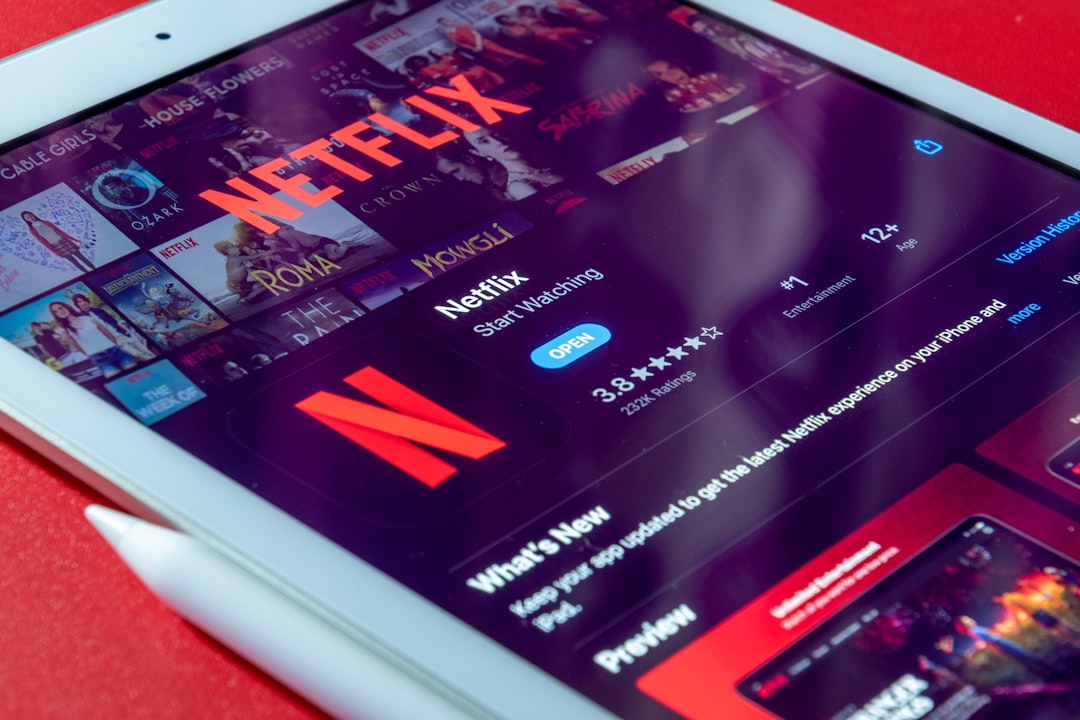Optimizing 4K Video Playback 7 Techniques to Reduce Stuttering and Improve Performance
Optimizing 4K Video Playback 7 Techniques to Reduce Stuttering and Improve Performance - Graphics Driver Updates Crucial for Smooth Playback
You're likely tired of your 4K videos stuttering and jumping around, right? One of the biggest culprits for this frustrating experience is outdated or buggy graphics drivers. These little bits of software tell your computer how to handle the demanding task of displaying 4K video, so keeping them up-to-date is vital.
You can often find updates by navigating to your Device Manager in Windows and checking your graphics card manufacturer's website for the latest version. But don't stop there! After updating, it's a good idea to do a hardware scan in Device Manager to make sure everything is playing nice.
Sometimes, your graphics drivers might not be the only problem. You can also tweak some video settings in Windows and maybe even consider using a high-performance power plan. And while you're at it, you might want to experiment with disabling hardware-accelerated decoding in your media player.
Just remember, it's a constant battle to keep your 4K experience smooth. Stay vigilant with those driver updates and don't be afraid to tinker with settings to get the best possible playback.
Keeping your graphics drivers up-to-date is crucial for a seamless 4K video experience. Drivers act as the bridge between your hardware and software, and their role in smooth video playback is significant. Outdated drivers can cause a strain on your system resources, leading to stuttering and lag as the CPU tries to compensate for the GPU's inefficiency.
It's worth noting that driver updates often contain optimizations for popular video playback software, potentially boosting performance within those specific environments. This is especially relevant with the rise of advanced codecs like HEVC (H.265) and VP9, which require optimized drivers to handle encoding and decoding effectively, contributing to smoother playback of high-resolution content. While new features like HDR support might be introduced through driver updates, it's essential to be cautious. Sometimes, new versions can introduce instability, so reviewing user feedback before applying an update is a wise precaution.
The relationship between graphics drivers and 4K video playback is intricate. Ensuring your drivers are up-to-date is akin to tuning your system for peak performance. The difference between a budget and a high-performance GPU can sometimes be minimized with optimal driver optimization, demonstrating the impact of well-maintained drivers on 4K video playback.
Optimizing 4K Video Playback 7 Techniques to Reduce Stuttering and Improve Performance - Windows Video Playback Troubleshooter Tackles Stuttering
Stuttering during video playback can be a frustrating experience, especially with high-resolution content. While updating graphics drivers is crucial, the Windows Video Playback Troubleshooter provides a focused way to pinpoint and fix underlying issues. This tool can diagnose problems and potentially resolve them, smoothing out your viewing experience.
Beyond the troubleshooter, updating graphics drivers, tweaking video playback settings within Windows, and monitoring CPU and GPU usage during playback can significantly enhance performance. If you're still facing stuttering, using a different video player might be the solution. Some players are designed to handle advanced video codecs better, potentially mitigating issues related to high-resolution content.
You might be surprised to learn that Windows has a hidden weapon in the fight against stuttering 4K videos – the Video Playback Troubleshooter. This little tool goes beyond just looking at your graphics drivers, though those are important, of course. It digs deep into your system, looking at how your codecs are working, how your hardware is performing, and even if your network connection is up to snuff. It's like a detective for your video playback, analyzing logs and looking for patterns that might be causing those annoying jumps and stutters.
What's cool is that the troubleshooter tailors its recommendations based on your specific system. So, it might suggest tweaks to your settings or even recommend switching to a different media player based on your hardware and software. It's basically a personalized tutor for your 4K experience.
However, don't get too comfy. The troubleshooter isn't a magic bullet. It's a good starting point, but a clean and well-maintained system is key for smooth playback. Plus, it might only be able to offer quick fixes for more serious underlying issues. In those cases, you might need to roll up your sleeves and get a little more hands-on.
Optimizing 4K Video Playback 7 Techniques to Reduce Stuttering and Improve Performance - Disabling Visual Effects in Windows 11 Enhances Performance
Disabling visual effects in Windows 11 can give your computer a boost, especially when dealing with demanding tasks like watching 4K videos. You might find yourself saying goodbye to those annoying stutters and frame drops, making for a smoother and more enjoyable viewing experience. The key is to reduce the strain on your computer's hardware by making it work less on visual bells and whistles. You can do this in two main ways: by going into the Accessibility settings or by tweaking the Performance Options in the Control Panel. By turning off unnecessary animations and visual features, you can lessen the load on your system and potentially extend battery life on your laptop. It's like switching from a fancy sports car with all the bells and whistles to a more streamlined version focused on performance. You may lose a little of the glitz and glamor, but in return, you'll get a smoother, faster ride. For those constantly struggling with performance issues, prioritizing functionality over fancy graphics can have a big impact. So, if you're looking for a quick and easy way to optimize your computer for 4K video playback, disabling visual effects might be your secret weapon.
Disabling visual effects in Windows 11 can have a surprising impact on performance. It's not just about aesthetics, but a deeper optimization play. By turning off fancy animations and window transparency, you're essentially freeing up valuable system resources that were otherwise tied up. This means more CPU cycles and RAM can be dedicated to the actual business of playing your 4K video.
Let's be honest, those smooth transitions and fancy window effects are fun, but when you're trying to enjoy a high-resolution movie, every drop of processing power matters. The less time your system spends rendering visual effects, the more time it can spend on those crucial video decoding tasks.
The result? A smoother playback experience, potentially even a higher frame rate. And who doesn't want that? It's like giving your video player a performance boost by clearing the clutter, letting it breathe and really shine.
There's even a positive side effect: your battery life might last a bit longer, too. This is because those visual effects, especially transparency, can really drain your system's battery. So, not only are you getting a better experience, but you might also be able to enjoy your video a bit longer without needing to plug in.
I know, it sounds like a trade-off. But it's worth experimenting. And if you find that the trade-off is too great, you can always turn those effects back on. There's nothing stopping you from toggling back and forth, especially if you need those effects for other tasks.
One thing to keep in mind: Some video players are specifically designed to be highly efficient, so you might already be getting the best experience possible. But for the vast majority of video players, you can potentially squeeze a little bit more performance out of your system by disabling visual effects.
Overall, it's worth thinking about those hidden system resources. There's a lot more to optimizing your 4K experience than just updating drivers. Sometimes, it's the smallest tweaks, like disabling those flashy visual effects, that can make the biggest difference.
Optimizing 4K Video Playback 7 Techniques to Reduce Stuttering and Improve Performance - Processor Allocation in Boot Options Impacts Video Smoothness
When you're dealing with 4K video playback, sometimes the key to smoother performance lies in the way your system starts up. You can adjust the number of processors allocated during boot. Choosing a lower number, like one or two, instead of the maximum can make a surprising difference in how smoothly your 4K videos play. This is especially helpful in Windows 11, where you can also fine-tune settings to prioritize video playback and reduce visual effects. It's all about making sure your computer is directing its power where it needs to be, rather than wasting it on fancy visuals. Remember, the right settings can make all the difference in a satisfying 4K viewing experience, but tinkering too much can have unexpected results. So, proceed with caution and see what works best for your system.
The way a computer allocates processing power can significantly impact how smoothly videos play, especially 4K videos. You might think of it like a group of people all trying to get things done at the same time. If they all have to share the same tools, they might get in each other's way and things could get chaotic. But if you give each person their own set of tools and a clear plan of what to do, they'll be much more efficient.
In a computer, the "tools" are the processor cores. You can think of these cores as tiny work stations where the computer carries out instructions. The operating system acts like a manager, deciding which tasks get to use which cores and when. It can give more resources to certain programs, like your video player, so that those tasks get done quicker.
This is where processor allocation comes in. You can fine-tune how your computer allocates cores for different tasks. For video playback, you might want to give the video player more processing power so that it can keep up with the demanding 4K video stream. This can help reduce stuttering and improve the overall smoothness of playback.
There are a lot of factors at play when it comes to processor allocation, including how many cores your CPU has, what kind of cache architecture it uses, and even the way the operating system manages interrupts. Even things like hyperthreading and the way data is buffered in memory can affect video performance.
The good news is that there are several ways you can tweak these settings to optimize video playback, and with a little experimentation, you can find the perfect balance for your setup.
While tweaking the system can be challenging, it can be rewarding as you start to see a noticeable difference in how well those 4K videos run. It's all about creating a system where video playback is given the priority it needs to run smoothly. It's like giving the video player its own private workspace where it can handle its tasks without getting bogged down by other competing programs.
Optimizing 4K Video Playback 7 Techniques to Reduce Stuttering and Improve Performance - Resolution and Quality Adjustments for Buffering Reduction
You're probably tired of your 4K videos stalling and jumping around. One way to tackle this problem is to tweak the resolution and quality settings. This might involve temporarily lowering the video resolution during peak internet usage, or perhaps selecting a lower bitrate setting - if the video content allows. You can get a better sense of what works by monitoring your CPU and GPU performance while you stream, and adjusting your settings to improve playback smoothness. Ultimately, it's a balancing act between picture quality and viewing flow, and with a little tweaking, you can find the ideal balance for your setup.
It's surprising how much of an impact resolution and quality settings can have on buffering. Who would have thought that lowering the resolution from 4K to 1080p could make such a dramatic difference? It seems like streaming platforms are getting smarter, dynamically adjusting bitrates based on network conditions. It's almost like they're reading our minds! I wonder if they even consider things like human vision—it's interesting to think that 1440p or even 1080p might look just as good as 4K, especially on smaller screens, especially when you’re sacrificing performance.
Caching mechanisms are also fascinating, and they might be the key to reducing those initial buffering hiccups. I guess it’s all about finding that perfect balance between pre-loading the data and getting the video started without delay. Even reducing the frame rate from 60fps to 24 or 30fps, particularly for fast-paced action scenes, could make a difference, albeit a counterintuitive one.
Adaptive streaming technology, which seamlessly adjusts resolution based on network conditions, seems like a real game changer. It's a perfect example of how technology can adapt to changing conditions, making the viewing experience much smoother. And let's not forget about those bandwidth management technologies that can prioritize streaming packets. This might be a real help during peak hours when everyone's trying to watch something online.
Multi-threading techniques are another key aspect of modern video players. They make the process of buffering and rendering a lot more efficient, enabling smoother playback even under high demand. And who knew that delaying playback for just a few seconds could make such a difference in reducing buffering? It seems like a simple trick, but it can really work.
One of the most straightforward approaches is just manually adjusting the streaming quality in the video settings. It's a simple fix that can make a big difference, especially if you have a fluctuating internet connection. It's all about finding the right balance between resolution, quality, and performance, and that often means making some compromises.
Optimizing 4K Video Playback 7 Techniques to Reduce Stuttering and Improve Performance - Regular Cache Clearing Boosts Streaming Efficiency
Clearing your cache regularly can do wonders for your streaming, especially when you're watching 4K videos. As time goes by, your device stores temporary data called cache and cookies. While they're helpful for quick access to websites and content, they can also build up and slow down your system. This slowdown can result in frustrating stuttering and delays when you're trying to stream those beautiful, high-resolution videos.
The trick is to routinely clean out that accumulated data. By clearing your cache, you're essentially giving your device a fresh start and helping it prioritize resources for streaming. Think of it like clearing out your closet; you make room for the essentials, and in this case, the essentials are those beautiful 4K visuals. This little routine can make a big difference in keeping your streaming smooth, especially when paired with other optimization techniques. So, if you're aiming for a seamless streaming experience, remember that a little cache clearing can go a long way.
You'd think clearing cache would just be a minor tweak, but it's surprisingly impactful for 4K video streaming. It's not just about aesthetics, but directly influences performance, which might seem counterintuitive. For starters, cache, which stores frequently accessed data for faster access, can become cluttered over time, hindering your system's efficiency in loading newer, relevant information. This slows down your stream, making those 4K videos less smooth. It's like trying to find something in a disorganized closet – you spend more time searching than actually finding it.
A clean cache helps reclaim storage space, which is vital for 4K video. Think of it as organizing your closet: getting rid of the old to make room for the new. The less cluttered your device, the better it can manage the enormous files needed for 4K streaming.
But that's not all! Clearing cache can actually speed up your browser. It makes sense when you consider that streaming platforms use cache to temporarily store video chunks for smoother playback. A full cache makes your browser struggle to load new data quickly.
There's a positive side effect too: it can reduce those frustrating buffering pauses. Think of it as a traffic jam – a clogged cache acts like a bottleneck, slowing down the flow of data. By clearing it, you reduce the chances of data backlog and therefore those frustrating stutters.
Interestingly, the size of your cache plays a role in handling high resolution content like 4K. It needs a significant amount of space to handle the larger files involved. Clearing the cache can ensure there's enough room to allocate resources efficiently. A clean cache is also crucial for maintaining data integrity; corrupt cache data can cause playback errors, and regular clearing helps to avoid this.
It's not just about optimization, but maintaining data integrity and ensuring a smooth, consistent streaming experience for those high-resolution videos. A clean cache makes a difference.
Optimizing 4K Video Playback 7 Techniques to Reduce Stuttering and Improve Performance - CDN Utilization for Reliable High-Resolution Content Delivery
Watching 4K videos can be a joy, but it can also be frustrating when those videos stutter and jump around. One of the key ingredients in preventing these issues is something called a Content Delivery Network, or CDN.
Think of a CDN as a network of servers scattered across the globe. These servers are strategically placed to get video content to you as quickly as possible, no matter where you are in the world. This can make a big difference in how smoothly those 4K videos play. Why? Because a CDN helps reduce something called "latency." Latency is basically the delay between when you ask for something and when you actually get it. With a CDN, those delays are much smaller, meaning the video starts faster and plays more smoothly.
But that's not the only thing CDNs do. They also use fancy technology like "load balancing" which is a way to make sure that the server closest to you is handling the most traffic, ensuring that there's always enough bandwidth to keep your video playing without interruptions.
So, in a nutshell, CDNs are like the superheroes of high-resolution video streaming. They help get those videos to you faster, with less lag, and with fewer stutters. They also help keep the experience consistent, even when lots of people are watching the same video at the same time. CDNs are becoming increasingly important as we move into a world of more and more high-resolution content.
Content Delivery Networks (CDNs) are often overlooked when it comes to optimizing high-resolution video playback. Most people focus on their own computer's hardware, graphics drivers, or even browser settings, but the power of a CDN is often underestimated. CDNs might seem like a complex technical thing, but they're actually quite clever. Imagine a worldwide network of servers that are all working together to deliver content quickly and reliably, all while keeping things secure.
A well-designed CDN acts as a sophisticated traffic controller, distributing video content strategically across the globe. This helps to reduce latency, which is the time it takes for data to travel from the server to the user, and it's a big deal for high-resolution videos, which demand a lot of data.
Imagine watching a 4K movie in real-time – if the CDN isn’t doing its job properly, you could end up with stuttering or even dropped frames. That's why CDNs use redundancy—they have multiple servers storing copies of the same content, like a backup system for your data. This means that if one server fails, another can seamlessly step in, preventing interruptions to your 4K experience.
Adaptive streaming is another fantastic feature that some CDNs offer. It's like having a smart video player that can adjust the video's bitrate based on your internet connection speed. If your connection is slow, it might temporarily lower the resolution of the video, ensuring you get a smooth viewing experience without any buffering. The opposite is also true—when your internet is fast, it can ramp up the resolution, providing the best possible visual quality.
CDN efficiency can also help reduce buffering times, which can be a real headache with 4K videos. With CDN optimization, we're talking about a potential 60% reduction in buffering time, which can make a huge difference in how smoothly your videos play.
CDNs also use load balancing, which means they spread out traffic evenly across multiple servers. This prevents any one server from getting overloaded, ensuring that even during peak usage, users don’t experience stuttering or slowdowns.
Surprisingly, a CDN can be more cost-effective than using a single high-capacity server. They're designed to optimize bandwidth and reduce server load, potentially resulting in lower operational costs while delivering a better user experience. So, next time you're watching a high-resolution video, take a moment to think about the CDN that’s probably working behind the scenes to deliver the content you're watching. It's a testament to the power of technology and how it can make those high-resolution experiences feel so smooth and effortless.
More Posts from ai-videoupscale.com:
- →Preserving Film Integrity Topaz AI's Journey in Upscaling Classic Movies with Caution
- →Comparative Analysis Video Enhance AI vs Topaz Video AI in 2024
- →Unleash 1080p Brilliance with Topaz Video Enhance AI's Artemis Model
- →Troubleshooting Why is My 4K Video Only Showing Up as 1080p on YouTube?
- →Demystifying the yt-dlp Limitations Why 4K and 2K Videos Are Unavailable in MP4 Format
- →Mastering 4K Video Playback Resolving Stuttering Issues on Windows 11