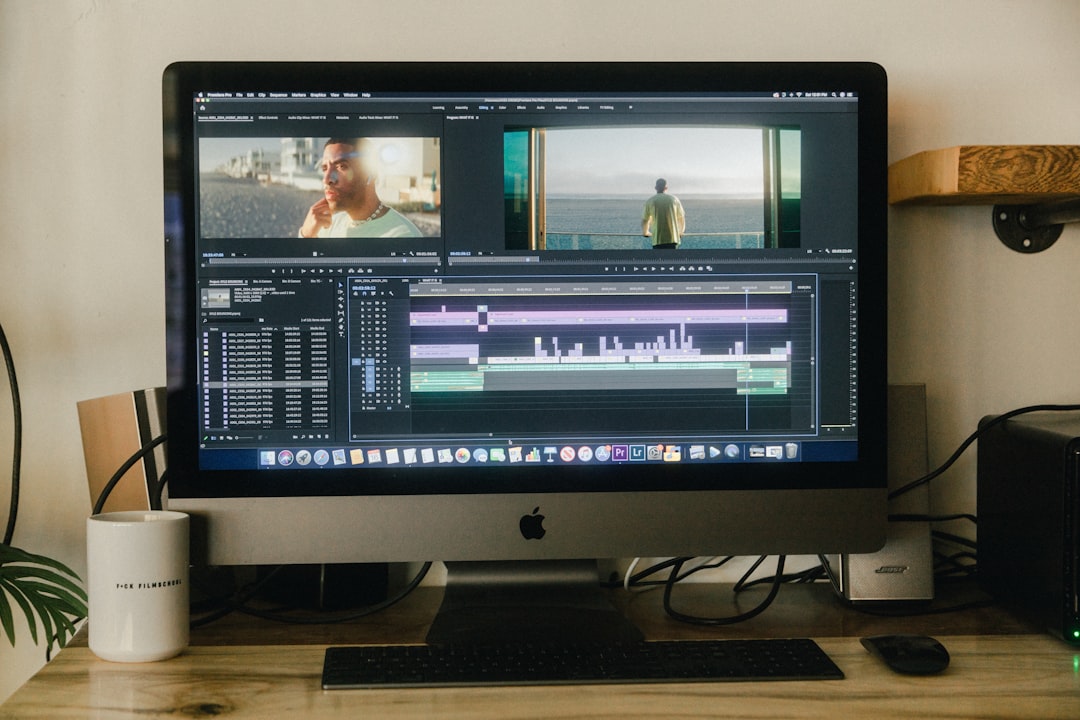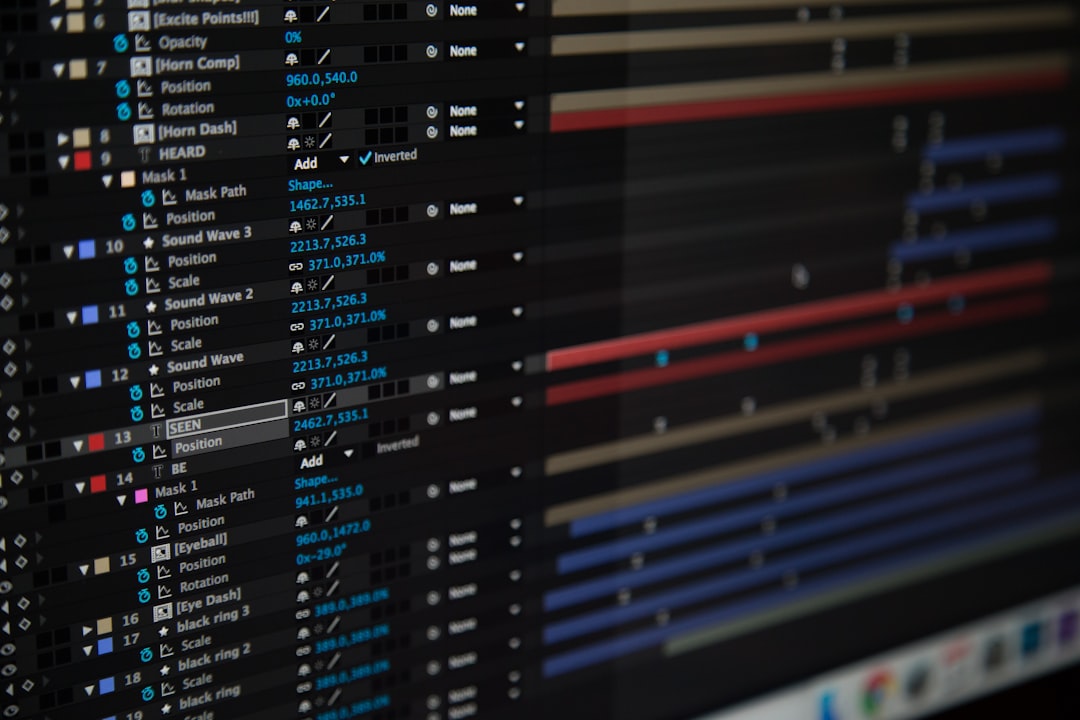Optimizing Video Conversion to MP4 for AI Upscaling A Technical Overview
Optimizing Video Conversion to MP4 for AI Upscaling A Technical Overview - Understanding Video Codecs and Compression for MP4
Understanding the mechanics of video compression is essential when optimizing video for MP4, particularly for AI upscaling. The MP4 format, while versatile, often uses the H.264 codec which, though efficient, is not the most advanced option. Newer codecs like AV1 and H.265, known as HEVC, offer a significant advantage in terms of compression efficiency. These newer codecs promise to deliver better quality while using less storage space.
While the choice of codec directly impacts file size and playback compatibility across different platforms, the benefits extend beyond those factors. Choosing a codec carefully influences the overall efficiency of the video processing workflow. The decision ultimately boils down to striking the right balance between quality, file size, and compatibility. For optimal AI upscaling results, choosing the best codec can significantly improve your video experience.
The MP4 format has become a staple in the video world largely due to its broad compatibility and ability to store various elements such as video, audio, and subtitles. While H.264 remains a popular codec for MP4, its efficiency is often outperformed by newer options like H.265. However, these advancements are often met with slow adoption due to the complexities of backward compatibility.
For example, H.265, also known as HEVC (High Efficiency Video Coding), achieves around 50% better compression than H.264 at similar quality levels. This impressive performance is achieved through techniques like predictive coding, which essentially saves space by storing only the changes between video frames. This approach requires careful consideration of the quantization process, where precision is reduced. If not handled properly, this can lead to artifacts like blocking or banding in the final output, particularly when low bitrates are used.
It's crucial to recognize that the choice of codec has a significant impact on how a video is encoded, ultimately influencing file size and playback quality. This is why codecs incorporate advanced features like motion estimation, which can account for complex transitions and movements. While this can optimize data by predicting pixel movement, it also demands greater computational power, potentially leading to latency issues in real-time applications.
Finally, the adoption of AV1, an open-source and royalty-free codec that boasts significant bitrate savings, is hindered by the limitations of backwards compatibility. This emphasizes the ongoing struggle of balancing innovation with the need for widespread platform and device adoption.
Optimizing Video Conversion to MP4 for AI Upscaling A Technical Overview - Selecting Optimal Video Resolution for AI Upscaling
Choosing the right video resolution for AI upscaling is essential. While tools can upscale videos to resolutions like 4K or 8K, the original video's resolution significantly affects the outcome. If you start with a low-resolution video, even the most advanced upscaling might not produce satisfying results. A moderately high-resolution source, on the other hand, will offer a better foundation for upscaling, preserving more detail and leading to a sharper final product. The upscaling software you choose and its specific algorithms also play a critical role in how well the video maintains its clarity. Ultimately, striking the right balance between the original resolution, the upscaling software, and the desired output resolution will result in a visually appealing video that's both sharp and efficient to process.
Determining the optimal video resolution for AI upscaling involves considering a multitude of factors, extending beyond simply seeking the highest resolution possible. While it might seem intuitive that upscaling from a higher resolution would always produce better results, reality is more nuanced.
For instance, upscaling a video originally captured at 480p to 4K resolution may introduce significant artifacts due to the inherent limitations of the source material. Conversely, starting with a 1080p video offers a better foundation for upscaling, as more detail is present in the original image.
Furthermore, the pixel aspect ratio of the video can influence the outcome of upscaling. Upscaling a video with a 4:3 aspect ratio to a 16:9 display without proper adjustments could result in distortions, undermining the intended quality enhancement.
Beyond the spatial resolution, the bitrate, or the amount of data per unit of time, also plays a crucial role in achieving optimal results. A 4K video with a low bitrate will likely suffer from severe compression artifacts, negating the benefits of the higher resolution.
The Nyquist-Shannon sampling theorem serves as a guiding principle in determining the optimal resolution for upscaling. This theorem suggests that the target resolution for upscaling should be at least twice the highest frequency present in the original video. This ensures that finer details are captured and preserved during the upscaling process.
The choice of video compression format can also affect upscaling. Compression methods used in formats like H.264 can often obscure higher-frequency details, hindering the AI's ability to accurately upscale the video. AV1, on the other hand, with its more efficient compression techniques, might preserve more of these crucial details.
It's important to recognize that different AI upscaling algorithms exhibit varying strengths and weaknesses depending on the input resolution and type of content being processed. Convolutional neural networks, for instance, might excel with high-resolution inputs but struggle with noise present in lower-quality source material.
While the focus often falls on spatial resolution, the temporal resolution, which refers to the frame rate or smoothness of motion, should not be overlooked. Inconsistent frame rates across different resolutions can lead to unnatural motion artifacts after upscaling.
It's also crucial to acknowledge that not all resolutions benefit equally from AI upscaling techniques. Upscaling a 720p video may produce a more natural result than attempting to enhance a lower resolution video like 240p due to the inherent lack of detail in the original source.
Ultimately, the optimal resolution for AI upscaling often comes down to subjective factors based on viewer preferences and the specific content being upscaled. Fast-paced action sequences, for instance, might require higher resolutions to prevent motion blur compared to static scenes.
Furthermore, selecting a higher resolution for upscaled video can significantly increase file size. 4K videos can be several times larger than 1080p videos, necessitating careful consideration of storage capabilities and the playback hardware compatibility.
Optimizing Video Conversion to MP4 for AI Upscaling A Technical Overview - Balancing Bitrate and File Size in MP4 Conversion
Balancing bitrate and file size is crucial when converting videos to MP4, especially if you're preparing them for AI upscaling. You can shrink the file size significantly by lowering the bitrate, but doing so might negatively impact quality – though not always in a way that's immediately noticeable.
Choosing the right codec is also key. H.264 and newer options like HEVC (H.265) offer efficient compression, enabling smaller files without substantial quality loss. You also need to consider the resolution and take advantage of tools that let you fine-tune bitrate settings. By carefully adjusting all these factors, you can strike a balance between file size and quality, ensuring your video is suitable for AI upscaling.
When converting video to MP4, particularly for AI upscaling, the bitrate plays a crucial role in balancing quality and file size. While H.264 remains a popular choice for MP4 encoding, newer codecs like H.265 (HEVC) offer much better compression rates, promising higher quality with smaller files.
The bitrate, measured in kilobits per second (kbps), quantifies how efficiently a video is compressed. A well-balanced bitrate can reduce file size significantly without visually noticeable quality loss—often 30% to 50% for certain content. This seemingly small change can have a profound impact on both storage and bandwidth needs.
To control the compression level, a process known as quantization is employed. The quantization parameter (QP) determines the level of detail discarded during compression, impacting the perceived quality. Too much compression leads to blockiness and banding, visually undermining the quality gains achieved by smaller files. Understanding how the human eye perceives various types of compression artifacts is essential when optimizing the bitrate for each scene, potentially even varying the bitrate throughout the video.
Variable bitrate encoding (VBR) allows for more flexibility in bitrate allocation compared to constant bitrate encoding (CBR), enabling the encoder to allocate more bits to complex scenes while reducing the bitrate in simpler segments. This adaptive approach can achieve significant file size reductions, sometimes as high as 40%, without sacrificing quality.
Different codecs employ distinct strategies for managing bitrate. H.265, as mentioned earlier, is notably efficient in achieving high compression ratios, allowing for files to be 25-50% smaller than comparable H.264 encoded files. The choice of codec, combined with intelligent bitrate management, is key to achieving optimal file sizes without jeopardizing visual quality.
It's important to acknowledge that the relationship between resolution and bitrate is crucial. As video resolution increases, so does the required bitrate to maintain quality. This can quickly lead to very large file sizes. For example, a 4K video often requires 15-30 Mbps for good quality, compared to 5-10 Mbps for 1080p.
Advanced codecs utilize techniques like temporal redundancy to further optimize the bitrate. Instead of encoding the complete data for every frame, they focus on encoding the changes between frames. This can lead to up to a 50% reduction in file size for scenes with significant motion, as the repetitive nature of the frames allows for greater compression.
It's important to recognize that compression artifact sensitivity varies based on the type of video content. Fast-paced action sequences might be able to tolerate higher compression ratios (and lower bitrates) without visual artifacts, while scenes with fine details might require a more nuanced approach.
Adaptive bitrate streaming, commonly used by streaming services, represents a remarkable innovation in file size management. This technique adjusts the video quality in real time based on available bandwidth, guaranteeing smooth playback while conserving precious resources.
Finally, modern encoders often incorporate psychovisual modeling, using an understanding of how the human visual system perceives content to make more efficient bitrate allocations. This intelligent bitrate assignment can result in file size reductions of up to 30%, with minimal impact on the viewer experience.
The search for the optimal balance between bitrate, file size, and quality remains an ongoing challenge in video compression. The complexity of the problem necessitates a thorough understanding of how these factors interact, considering the specific content, desired output, and available resources. In the end, choosing the right bitrate involves careful analysis, a balance of technical understanding and artistic sensitivity.
Optimizing Video Conversion to MP4 for AI Upscaling A Technical Overview - Frame Rate Considerations for Smooth AI Processing
The frame rate of a video is a crucial factor to consider for smooth AI processing, especially when it comes to video upscaling. The rate at which frames are displayed, measured in frames per second (fps), impacts the perceived visual flow and the final quality of the upscaled video. A lower frame rate, like 24 fps, delivers that classic cinematic look, whereas higher frame rates, such as 60 fps, are better suited for fast-paced scenes. These frame rates can directly affect the speed of the AI's processing, with lower frame rates often leading to longer processing times due to the increased number of individual frames that need to be upscaled. Techniques such as frame interpolation, using machine learning models like STMFNet, can add additional frames and create a higher effective frame rate, resulting in smoother motion. Choosing the right frame rate for the type of content, along with balancing it with other factors like resolution and bitrate, ultimately optimizes the quality of the video output during AI upscaling.
Frame rate, a critical element in video, is a consideration for smooth AI processing. The higher the frame rate, the smoother the motion appears, which is particularly relevant for content like sports or action sequences. However, higher frame rates also increase the computational load on AI algorithms. This can lead to longer processing times and potentially even hinder real-time applications. The choice of frame rate can have a substantial effect on the final video quality as it influences the overall temporal resolution.
Videos with inconsistent or variable frame rates can cause instability and issues with upscaling applications, leading to audio-video desynchronization. Maintaining a constant frame rate is essential for smooth and accurate processing.
Some AI-driven tools use motion interpolation to create additional frames between the original ones, essentially increasing the frame rate. While this can improve motion smoothness, if not executed carefully, it can also introduce artifacts. This highlights the ongoing challenge of finding a balance between enhancing visual quality and preserving the integrity of the original video.
A high frame rate can lead to larger file sizes, challenging the efficiency of compression. Codecs might struggle to handle the increased data volume, potentially impacting the overall video quality. It is crucial to strike a balance between achieving smooth motion and maintaining optimal compression for efficient video processing.
While aiming for high frame rates is desirable for smoothness, it is crucial to consider the limitations of playback devices. Some older devices might struggle with high frame rates, requiring adjustments to prevent playback issues.
Moreover, the quality of the original footage can affect the upscaling results. If a video has a low frame rate, the upscaled version might amplify the existing motion artifacts, leading to a suboptimal output. This emphasizes the importance of starting with a frame rate appropriate for the intended outcome.
The pursuit of smooth and accurate AI processing involves a complex interplay between the chosen frame rate, the original video quality, and the capabilities of AI algorithms. The key lies in finding a balance between achieving high-quality results and managing the computational resources required for effective AI upscaling.
Optimizing Video Conversion to MP4 for AI Upscaling A Technical Overview - Color Space and Bit Depth Impact on Upscaling Quality
Color space and bit depth are crucial factors that affect the quality of video upscaling, especially when converting to MP4 for AI processing. Color space dictates how colors are represented in a video, while bit depth determines the range of colors and detail captured in each frame. When you have a higher bit depth, you get smoother gradients and more nuanced colors, making the video appear more natural. However, insufficient bit depth can lead to color banding and other artifacts, diminishing the effectiveness of AI upscaling algorithms. It's important to recognize that limitations in these aspects can negatively impact the visual fidelity of upscaled content. Carefully choosing appropriate settings for color space and bit depth is essential for achieving optimal results.
The interplay between color space and bit depth during video upscaling is crucial but often overlooked. While we typically focus on resolution and frame rate, these seemingly less obvious factors can have a substantial impact on the final output quality.
Let's start with color spaces. RGB, often used in digital displays, represents colors as combinations of red, green, and blue. YUV, favored for video compression, separates luminance (brightness) from chrominance (color), offering efficiency without sacrificing too much quality. The choice of color space can directly affect how details are preserved during upscaling.
Bit depth, the number of bits used to represent color information, is also critical. A higher bit depth, such as 10-bit, allows for a broader spectrum of colors, resulting in smoother gradients and preventing banding artifacts. Conversely, 8-bit videos, though more common, may struggle with accurate color reproduction, particularly after upscaling.
The issue gets even more complex when we consider compression artifacts. Lossy codecs, commonly used for video compression, discard information to reduce file sizes. When coupled with limited bit depth, these artifacts can become more noticeable during upscaling, making it challenging for AI to accurately fill in missing details.
We should also consider how our perception plays a role. Research suggests we are more sensitive to luminance changes than to color variations. This suggests that preserving brightness during upscaling and compression is crucial to ensure the best visual experience.
The quantization process, used to reduce information for efficient storage, can introduce rounding errors that are amplified during upscaling. This can lead to noticeable artifacts in detailed areas of the video.
Low bit depth videos can also exhibit color banding, where smooth color transitions appear as distinct bands. These artifacts are incredibly detrimental to visual quality, especially after upscaling. This highlights the importance of maintaining an adequate bit depth throughout the encoding process.
Color depth affects how well a video captures both subtle and vibrant colors in varying lighting conditions. This becomes particularly important in high contrast scenes where a limited bit depth can cause clipping in highlights or shadows.
Even with powerful AI upscaling techniques, videos originating from low bit depth sources may need post-processing corrections to regain visual integrity. Techniques like dithering can help reduce banding, but ultimately they don't address the limitations of the original source.
When comparing interlaced and progressive scanning methods, progressive scanning, which updates every frame, provides a smoother color transition and is better suited for high-resolution outputs, offering an advantage for upscaled content.
Finally, we should remember that temporal color variation, inconsistencies in color representation between frames, can be very distracting during upscaling, particularly in action sequences. Ensuring consistent color across frames is key to achieving a high-quality visual experience.
This complex interplay between color space, bit depth, and other factors demonstrates that optimizing video for AI upscaling requires careful consideration of various parameters beyond just resolution and frame rate.
Optimizing Video Conversion to MP4 for AI Upscaling A Technical Overview - Audio Encoding Options for MP4 in AI Upscaling Workflows
When you're upscaling video using AI, the audio shouldn't be overlooked. Choosing the right audio codec for your MP4 is crucial to get good quality sound without making your files too big.
While the standard AAC codec is often used, it's worth considering newer options like Opus. Opus can provide very good audio quality at a lower bitrate, which is especially helpful when you're dealing with video that has a lot of music or special effects. Remember, you want to find a balance between great audio quality and efficient encoding so the overall video experience is the best it can be.
Also important are the sample rate and bit depth. A higher sample rate and bit depth mean more accurate and detailed audio, but this can really increase file sizes. It's about finding the right combination for your project's needs.
The audio encoding choices you make for MP4 files in an AI upscaling workflow have a big impact on the quality of the final video experience. It's not just about the video codecs; audio codecs play a significant role too.
While AAC is often the go-to choice for MP4 audio, newer codecs like Opus and LC-AAC offer improvements in both audio quality and compression efficiency, especially for complex soundscapes.
But it's not just about the codec. Bitrate settings matter too. For high-quality audio, you'll likely want to use a bitrate between 192 kbps and 320 kbps for dynamic content. Lower bitrates can introduce distortion and a loss of clarity.
Sample rate also comes into play. The standard of 48 kHz is usually sufficient, but some professionals prefer a higher sample rate of 96 kHz to capture a wider range of audio frequencies, potentially benefiting AI processing.
You also need to think about stereo versus mono audio. Stereo delivers a more immersive sound, but it demands more bandwidth. This can complicate compression and impact processing efficiency.
Another important factor is the dynamic range, the difference between the quietest and loudest parts of the track. High dynamic range audio can be preserved well with newer codecs, but it requires careful settings to prevent clipping during encoding. Clipping can significantly affect the overall user experience.
Don't forget about audio latency. If the audio and video tracks are not synchronized well, you'll end up with a disjointed viewing experience. It's essential to select the right codecs and frames that ensure timely delivery.
For high-quality productions, using lossless audio formats like FLAC or ALAC within your MP4 files will help retain higher frequencies that can enhance the viewing experience. Lossy formats like MP3 might be good enough for casual listening, but they can strip away essential frequencies.
Just as with video encoding, applying psychoacoustic models to audio can help optimize audio file sizes by leveraging our perception of sound. This can result in significantly smaller audio tracks in MP4 files without a noticeable loss of quality.
Multichannel audio options like 5.1 or 7.1 surround sound can dramatically elevate the viewing experience, but they also require higher bitrates and more sophisticated codecs, which may not be compatible with all playback devices.
The biggest challenge in encoding audio for AI-enhanced video is maintaining consistency across different audio formats. Conversions can lead to discrepancies in quality if not handled properly. This emphasizes the need for rigorous testing during the encoding process to ensure compatibility and maintain fidelity across different platforms.
More Posts from ai-videoupscale.com:
- →RTX 2070 vs GTX 1060 A Detailed NVENC Encoding Performance Analysis for AI Video Upscaling
- →AI-Enhanced Audio Conversion Balancing Quality and File Size in 2024
- →The Impact of Free Downloadable Videos on AI Video Upscaling Techniques
- →Why MP4 Files Need AAC Audio Technical Deep-Dive into MPEG-4 Part 14 Audio Specifications
- →How to Extract Clean Audio from Live Concert Videos A Technical Guide for Music Enthusiasts
- →Video Upscaling Quality Comparison DVD Source Files vs Digital Format Conversions in 2024