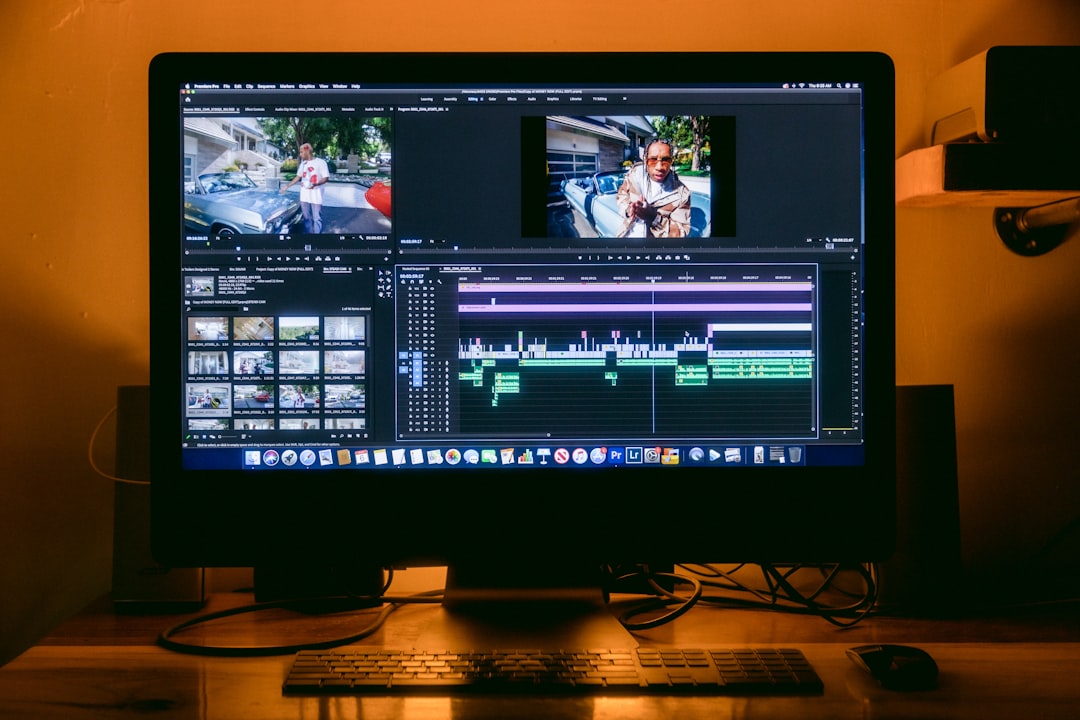Optimizing Topaz Video AI's 2-Pass Workflow A Detailed Analysis of Denoising before Upscaling
Optimizing Topaz Video AI's 2-Pass Workflow A Detailed Analysis of Denoising before Upscaling - Technical Setup Requirements for Proper Two Pass Video Processing
To effectively utilize a two-pass video processing workflow, especially within applications like Topaz Video AI, you need to ensure your system is adequately equipped. A dedicated graphics card is a must, as integrated graphics often lack the horsepower for complex video manipulations. Meeting the minimum hardware recommendations, such as 16GB of RAM and a dedicated graphics card with at least 2GB of VRAM, is crucial, especially for macOS users. It's also important to pay attention to the software settings, specifically the 'intermediate resolution' within the second enhancement pass. This setting significantly influences the final output quality and necessitates careful adjustment for different upscaling goals. Furthermore, segmenting your video frames, rather than processing the entire clip at once, often improves processing speeds, contributing to a more efficient and effective workflow. While processing all at once might seem like a more logical approach, in many instances it simply doesn't provide the best results, so break it down.
To achieve optimal results with a two-pass video processing approach, several technical aspects require careful consideration. The architecture of your graphics processing unit (GPU) plays a significant role, with newer architectures like NVIDIA's Turing or Ampere generally offering more efficient processing compared to older designs. This efficiency directly impacts overall processing times, something we always need to be mindful of.
Another crucial aspect is memory bandwidth. During a two-pass process, data is frequently accessed and transferred. Inadequate memory bandwidth can create bottlenecks, slowing down the process and undermining the potential advantages of a two-pass workflow. It's essential to have ample and fast memory.
The selection of the video codec also has a significant impact. Certain codecs tend to degrade quality during compression more severely than others, which influences both the visual quality and processing efficiency in later upscaling stages. It's a tradeoff that needs understanding.
Managing heat is paramount. The intense processing involved in a two-pass workflow can lead to a significant amount of heat, potentially causing the system to throttle performance (reducing CPU and GPU speed) to avoid overheating. This directly translates to longer processing times, so you always have to be mindful of system cooling capacity, particularly with the processing workloads imposed.
Moreover, the speed of your disk storage can greatly affect processing times. If you're working with large video files, the read and write speed of your storage is crucial. Leveraging solid-state drives (SSDs) instead of traditional hard disk drives (HDDs) can yield substantial improvements due to their faster data access and transfer rates. This is an easy but worthwhile change to make.
Furthermore, higher frame rates can increase the complexity and the sheer amount of data for two-pass processes. The increased data volume necessitates managing it appropriately, which could mean possibly lowering the frame rate in certain scenarios. It's a compromise between quality and efficiency that needs consideration.
Using proxy files during the initial passes can be a useful strategy for enhancing processing speed. It allows for a less demanding processing stage, preserving computational resources for the more critical later stages of the workflow, particularly for the final output. It's a good way to manage complexity, especially for large files.
Two-pass video processing is also sensitive to color space choices. Certain color spaces may introduce undesired artifacts like banding or loss of detail. Careful consideration of color space management is vital to maintain quality and avoid degrading the visuals during the multi-pass process.
Bitrate choices during the first pass impact the encoding process, leading to potential trade-offs between file size and output quality. Balancing this trade-off based on the intended usage of the video is essential to get the desired outcome, and we must understand how this factor interacts with the various steps in a two-pass process.
Lastly, utilizing established metrics like PSNR or VMAF during the two-pass process is an excellent way to track the effectiveness of different processing steps on the overall output quality. These metrics provide valuable insights and are useful in guiding adjustments that can refine the quality to optimal levels. It's critical to assess and tune the process with a good objective metric and not just trust our eye.
Optimizing Topaz Video AI's 2-Pass Workflow A Detailed Analysis of Denoising before Upscaling - Understanding the Core Denoise Function in First Pass Mode
Within Topaz Video AI's two-pass workflow, understanding how the denoise function operates during the initial pass is crucial for achieving optimal video enhancement, especially when working with low-quality sources. The primary goal of this first pass denoising is to analyze the video's complexity and motion patterns, helping to identify and reduce noise present in the footage. This initial assessment guides the later stages of processing, making it a foundational step.
The AI algorithms behind the denoising feature are powerful, effectively tackling noise, especially in situations like low-light recordings where graininess is common. However, users must be aware that an overzealous approach to denoising can potentially remove too much information, leading to a loss of subtle details. Finding the right balance in the settings is crucial to achieve a visually appealing result while preserving image integrity.
Since the first pass fundamentally influences how subsequent passes proceed, mastering the denoising function in this stage is paramount for realizing the full potential of the two-pass workflow. If the initial denoising is successful, the subsequent passes will have a solid starting point for further refinement. This approach maximizes the benefits of the two-pass strategy in improving video quality. The effectiveness of this initial denoising significantly affects the overall success of the upscaling and other enhancement steps in the subsequent pass.
The core denoising function in Topaz Video AI's first pass employs sophisticated algorithms, like temporal and spatial denoising, to analyze both individual frames and surrounding frames. This approach allows for identifying and reducing noise while striving to maintain crucial edge details, which is especially important for ensuring clarity in scenes with lots of motion.
During the first pass, the system builds a noise profile that adapts as the video is processed. This means it can dynamically adjust the denoising intensity, applying more aggressive noise reduction in problematic areas while trying to preserve detail in cleaner sections. This real-time adaption can have a huge impact on the visual results.
The bitrate set during the initial encoding pass has a powerful influence on how effectively the denoising algorithms can work. Higher bitrates maintain more detail in the video, enabling the algorithm to more accurately distinguish between genuine image features and noise, leading to a smoother, more refined final product. But it is also a tradeoff with file size and how long things take.
The 'kernel size' the algorithm uses plays a critical role in the outcome of the denoising. Larger kernel sizes are better at smoothing out noise in areas that are visually uniform, but they also risk losing finer details. Striking the right balance for optimal results is a fine art, often requiring meticulous experimentation by video engineers.
The denoising process also incorporates edge-preserving filters designed to safeguard textures within the video. This aspect is particularly relevant when enhancing video that has significant areas of skin tones or complex details like in environmental shots, as it prevents unintentional smoothing out of important features.
The denoise function significantly increases the computational workload during the initial pass, necessitating powerful hardware capable of handling this load without introducing lag. Engineers need to think about this and not assume that every system can handle things.
Another factor that needs close attention is temporal coherence during noise reduction. Frames that vary too much between each other can lead to visual artifacts from inconsistent noise removal, degrading the overall experience for viewers. It's one of those hidden factors that can make a difference in the quality of the results.
Throughout the first pass, detailed logs are generated which profile the noise reduction effectiveness. Analyzing these logs provides valuable insight into where the video needs further refinement. This data helps drive decisions for later stages in the video processing pipeline.
While visual inspection is common, using objective metrics like SSIM alongside subjective evaluation can provide quantitative insight into how effectively the denoising is working. This approach makes adjustments to the process in later steps much more informed and hopefully more effective. It's still a very challenging field and human judgment is needed in conjunction with a hard metric.
Ideally, the denoising function needs to work smoothly with other processing functions like color correction and any sharpening or engraving techniques that might be used later in the pipeline. Otherwise, any problems or imperfections introduced during denoising can be exaggerated during later steps, which can have a detrimental impact on the final video quality. It's the interplay of all the stages that determines the outcome, so this step needs a lot of care.
Optimizing Topaz Video AI's 2-Pass Workflow A Detailed Analysis of Denoising before Upscaling - Frame Rate Management Between Initial and Secondary Processing
When optimizing Topaz Video AI's two-pass workflow, managing frame rates between the initial and secondary processing steps becomes crucial. The choice of whether to adjust frame rates before or after upscaling hinges on the source video's nature and the desired outcome. Topaz's new Chronos AI model offers interesting possibilities for manipulating frame rates, allowing for smoother motion through increases or decreases, but be aware this can heavily influence processing times and resource needs. Balancing the potential quality gains from frame rate changes with the demands on your system's performance is key. Users need to carefully consider the limitations of their hardware and how any frame rate adjustment might affect the overall speed of their workflow. It's not always just about having the latest model, it's about understanding what you can realistically do with your setup and getting a desired outcome.
### Frame Rate Management Between Initial and Secondary Processing
The interplay of frame rates during the initial and secondary processing stages in a two-pass workflow, especially with Topaz Video AI, is a nuanced area that needs careful consideration. Initially working at a higher frame rate can seem intuitive to capture greater detail, but this can actually overload the system and not always result in noticeably better visual quality. It's a tradeoff between what we want and what our system can handle that requires evaluation.
When thinking about frame interpolation (a technique that fills in missing frames for a smoother experience), the original frame rate becomes important as it influences the output quality. A poorly chosen initial rate can result in artifacts, like flickering or ghosting in interpolated frames, which detracts from the overall effect.
If we're dealing with videos that originate at different frame rates, conversions can add complexity and can even degrade quality if not done well. It becomes another challenge in a pipeline that's already complex.
Many videos have redundant information between frames – some frames are very similar to the ones right before or after. This characteristic can be exploited if we manage the frame rates correctly. This is important for the initial denoising because it reduces the load and can improve results.
Keeping the input and output frame rates in sync is vital for a good experience. Any mismatches can cause frames to be dropped or playback to be jerky. It's something we need to monitor and manage at every point.
Ideally, we could have a real-time feedback loop to monitor quality changes as we adjust frame rates. This would make the two-pass workflow much more adaptable and efficient. This is still a goal for many engineers.
The frame rate selection influences both how efficiently the video can be encoded and the final file size. Lower frame rates have fewer frames to process which can be good for some systems, but we lose smoothness and motion detail in exchange. It's a balance we need to carefully consider.
If we use different frame rate management approaches in the first and second passes, this can lead to inconsistencies in output quality. A more integrated approach will lead to more predictable and consistent results. This isn't always easy to achieve in practice.
High frame rates can become a performance bottleneck if the system isn't powerful enough. The extra processing load can slow things down and defeat the purpose of a streamlined two-pass process.
It's promising that techniques like adaptive frame rate scaling exist. With these methods, we can adjust frame rates based on the content in the video. This seems like a better approach, optimizing frame rates to best suit each video segment and making the process overall much more efficient.
Optimizing Topaz Video AI's 2-Pass Workflow A Detailed Analysis of Denoising before Upscaling - Memory Usage Optimization During Extended Video Enhancement
When working with demanding video enhancement tasks, particularly within a multi-pass workflow like Topaz Video AI's, managing memory usage is crucial. Optimizing memory can lead to a smoother and more efficient process. For instance, while counterintuitive, limiting the maximum number of processes to two can sometimes reduce overall VRAM usage compared to the typically recommended single process. This is especially important for systems with lower VRAM capacity where otherwise crashes could occur.
Furthermore, the speed of your main RAM plays a surprisingly significant role. Slower RAM can become a bottleneck for both your CPU and GPU, impacting the overall processing speed during video enhancements. It's something you might not think about, but it does matter.
Users have observed substantial variations in memory usage during upscaling, and in some cases, made significant changes with good results. For example, one user was able to decrease their VRAM usage from 85% to just 20% by altering settings. These individual experiences show that finding the right balance of settings can have a significant impact on performance.
Finding this sweet spot – a balance between the demands of your video enhancement tasks and available system memory – is essential for a positive user experience. If you're not paying attention to it, you could face issues with performance or even system crashes. It's a worthwhile area to explore and improve, even if it can be complex to do so.
Observing how Topaz Video AI handles memory during extended video enhancements reveals some interesting behaviors. It appears the software employs dynamic memory management, adjusting RAM usage based on the complexity of the video frames being processed. This means that during scenes with lots of detail or movement, the application might temporarily allocate more memory to handle the increased computational load. This seems like a clever way to avoid crashes, especially during challenging tasks.
Interestingly, Topaz Video AI might be leveraging compression techniques to minimize the RAM required for high-resolution video processing. This could be beneficial when working with multiple videos or very high-resolution streams, maximizing the efficiency of available hardware.
Furthermore, it appears that offloading tasks to VRAM plays a significant role in the system's overall performance. This shift reduces the burden on system RAM, improving processing speed and maintaining smoother workflows, particularly when using the two-pass approach.
The management of buffers within Topaz Video AI is critical for maintaining seamless playback and processing. While buffers help in maintaining processing speed and smoothness, misconfigured buffers can cause unexpected memory spikes that can cause problems.
One of the more useful aspects is the built-in memory profiling tools. They provide real-time feedback about how the software is using memory, allowing engineers to analyze bottlenecks and fine-tune settings to maximize efficiency. The ability to monitor things in real-time is very useful.
Topaz Video AI seems to use advanced garbage collection, a strategy designed to free up unused memory throughout the processing run. This proactive approach likely prevents memory leaks and contributes to a smooth workflow, especially for lengthy processing sessions.
It also seems the system analyzes frame similarities during the denoising pass, leveraging this information to potentially avoid unnecessary memory usage by not duplicating data for similar frames. It's a good example of intelligent optimization.
Not surprisingly, video resolution significantly impacts memory use. It seems that higher resolutions necessitate a proportional increase in RAM due to the greater level of detail in each frame. It's important for engineers to consider that excessive resolution can lead to the system throttling and possibly lead to degraded results.
Another interesting element is the use of parallel processing techniques. The ability to distribute tasks across CPU and GPU cores effectively spreads out memory demands, thereby preventing bottlenecks that can slow down processing. It's a common approach in modern video processing.
Finally, it seems that the software incorporates adaptive quality control based on the available RAM. If resources become scarce, it seems the software automatically dials back the intensity of the denoising or scaling processes to maintain processing speed. This intelligent approach lets the system optimize performance, even if system resources are constrained.
While there's still much to learn, it appears that Topaz Video AI utilizes a range of strategies to optimize memory during video enhancement. These methods seem like an efficient way to manage the complex processing tasks required to upscale and enhance video without overburdening the available hardware. The use of dynamic memory allocation and adaptive quality control are especially clever and provide a level of flexibility that is not common in many video editing and enhancement applications.
Optimizing Topaz Video AI's 2-Pass Workflow A Detailed Analysis of Denoising before Upscaling - GPU Temperature Control Methods During Batch Processing
During demanding batch processing tasks, especially when using resource-intensive applications like Topaz Video AI for video enhancement, keeping your GPU's temperature under control is critically important. These tasks often drive GPU utilization to very high levels, sometimes exceeding 90%, which inevitably generates a lot of heat. If the heat isn't managed properly, your system can experience thermal throttling, where the CPU or GPU automatically reduces its operating speed to avoid overheating. This throttling directly translates into slower processing times, potentially negating the speed advantages of batch processing.
To avoid such performance penalties and safeguard the longevity of your hardware, implementing effective cooling solutions is necessary. This might involve adjusting your system's airflow, using specialized cooling solutions, or employing software that monitors GPU temperatures and adapts performance dynamically. While it's important to push your hardware, it's just as critical to recognize that prolonged periods of high temperature stress can degrade a GPU's performance and lifespan over time. A well-managed cooling strategy is a critical part of effectively leveraging the power of batch processing in complex video workflows.
During intensive batch processing, like when using Topaz Video AI's two-pass workflow, managing GPU temperatures is crucial for maintaining performance and extending the life of the hardware. One of the main challenges is that many modern GPUs throttle their clock speeds when they get too hot, typically above 85°C. This throttling reduces processing speed, which makes your video tasks take longer.
The environment the computer is in can also affect GPU temperature. If a room is warm, the GPU will likely run hotter during processing. This can be a problem, particularly in less controlled environments. Many graphics cards today have adaptive cooling systems that try to handle temperature changes. This is usually done by varying the fan speed, which can lead to more noise as the computer works.
The heat generated by the GPU doesn't stay confined to the card itself. It can impact other components within the computer, like the RAM and CPU. If those get too hot, they can also throttle, leading to a slowdown of the whole system. To address this, some engineers use liquid cooling systems which can maintain significantly lower temperatures compared to standard air-cooled setups. This can be particularly helpful for long, complex video editing tasks.
It's useful to monitor how the GPU temperature changes during tasks. Tools exist to show the GPU temperature during idle and under heavy load, helping you assess the thermal performance and whether any improvements are needed. Another important factor is the thermal paste between the GPU chip and the heatsink. If this paste isn't applied well, or if it's degraded over time, the GPU might run hotter than expected.
High GPU utilization, which can often exceed 90% during heavy processing, can cause significant temperature increases. Finding a good balance between keeping the GPU busy and managing its temperature is essential. The design of the computer case itself can impact cooling effectiveness. Poor airflow in a case can create hot spots that make GPU temperatures higher and impact performance.
While thermal throttling is a protective measure that helps prevent damage, it can interrupt a smooth workflow. In some cases, engineers might consider making adjustments to things like clock speed or power limits to try to find a balance between consistent processing and preventing the system from getting too hot. It's a challenging area that requires careful consideration of both performance and hardware health.
Optimizing Topaz Video AI's 2-Pass Workflow A Detailed Analysis of Denoising before Upscaling - Setting Up Custom Parameters for Variable Source Materials
When dealing with diverse video sources in Topaz Video AI, adjusting the settings to match each video's unique qualities is key for getting good results. This means taking into account factors like bitrate, resolution, and the encoding method to tailor the workflow to the source material. While this flexibility is powerful, it can also make processing times longer, so users must think about their system's capabilities. Topaz provides a few ways to control the software: "Auto," "Relative to Auto," and "Manual." The choice depends on whether you need simple adjustments or fine-grained control for the best outcomes. Also, realizing how the different upscaling algorithms respond to custom settings is essential for both the final image quality and how long it takes to process. Striking a good balance is vital, and this is something that can require a fair amount of experimenting and tweaking.
When delving into the intricacies of Topaz Video AI's two-pass workflow, specifically concerning variable source materials, we encounter some fascinating aspects that influence the overall quality and efficiency of the process. The software's ability to adapt to different types of video content is quite remarkable.
Firstly, the way the denoising function handles noise is adaptive, creating what Topaz calls "adaptive noise profiles". This allows it to dynamically adjust the intensity of noise reduction based on the scene, potentially leading to a better balance between noise reduction and detail preservation. For instance, it can dial up the noise reduction in a fairly uniform scene while taking a more gentle approach in scenes with lots of details.
This adaptive approach highlights the significance of the software's ability to handle variable resolutions. Engineers can use different resolution settings for different segments of the same video. This allows us to manage resources and ensure that parts of the footage with lots of detail receive more processing power than parts that don't need as much attention. This adds a layer of control that isn't found in every video enhancement tool.
But this power comes with the need to understand how changes to parameters impact both processing time and quality. It's a bit of a balancing act, as extreme settings in either direction can lead to unwanted results. You have to be careful when changing things like noise reduction strength or kernel size, and experiment to find what works best. It is an area that needs care.
We also see notable memory fluctuations during the video processing. Depending on what's going on in the video, the amount of RAM that Topaz uses will vary. This can lead to unexpected system behaviors, as the demands of processing can fluctuate wildly during a video.
This leads to another intriguing factor—the role of frame interpolation. Custom settings in this area don't just impact the smoothness of the output but also influence the temporal coherence of the entire video. If these settings aren't consistent between passes, we can get artifacts that are really noticeable in areas with quick movements.
The software offers a type of real-time feedback loop. This is quite unusual in this sort of tool. As you change settings, you get to see the result almost immediately, which is beneficial because it lets you experiment and iterate quicker. This helps make the workflow more efficient and can help lead to better final results.
Topaz utilizes clever compression algorithms during processing to reduce the burden on system resources. It's a way to optimize memory use, particularly when dealing with multiple video files or very high-resolution streams. It's a sign that the software developers are trying to address potential memory constraints.
Furthermore, the impact of color space needs to be understood. It's not just about the aesthetics of the output. Some color spaces seem to be more susceptible to certain artifacts during processing. Selecting the right one is important to preserve visual integrity. It is something that should be kept in mind.
Another interesting feature is how the system handles concurrency. We see that it might be beneficial to limit the number of concurrent processes in certain scenarios. This is odd at first glance because one might think that more processing would lead to faster results. However, it's shown that in some cases, limiting things can actually lead to a reduction in the demand on VRAM and improved stability. It is a curious observation that is still not fully understood.
One odd aspect is that engineers working with these tools have reported a tendency for certain kinds of visual artifacts, in particular, glossy artifacts in situations with very high contrast. This points towards the fact that using Topaz Video AI with high dynamic range videos requires particularly meticulous adjustments to prevent undesirable effects from appearing. This is still a somewhat unresolved challenge in the field.
Overall, Topaz Video AI provides a powerful and flexible approach to video enhancement through its custom parameter system. However, using this functionality requires an understanding of how settings impact each other and the final result. As engineers experiment with the software and the increasing resolution and quality of source materials, these challenges need to be addressed and hopefully, over time, the overall user experience will get better and more intuitive. There's clearly a lot to learn about how to get the best out of this tool.
More Posts from ai-videoupscale.com:
- →Understanding GPU Artifacting Common Causes of Random Pixel Glitches in Video Upscaling
- →Streamlining Small Project Workflows A Practical Guide to Adobe Premiere Pro Productions in 2024
- →Advanced Warp Stabilization Techniques Preserving Full Frame While Minimizing Motion Artifacts in 2024
- →AI-Powered Face Blurring in Video Balancing Speed and Precision in 2024
- →Analyzing Intel i5-6500 Performance for 4K60 Video Playback in 2024 Limitations and Alternatives
- →Is 4K Video Streaming on T-Mobile Worth the Catch? Exploring the Nuances Behind Enabling Ultra HD Resolution